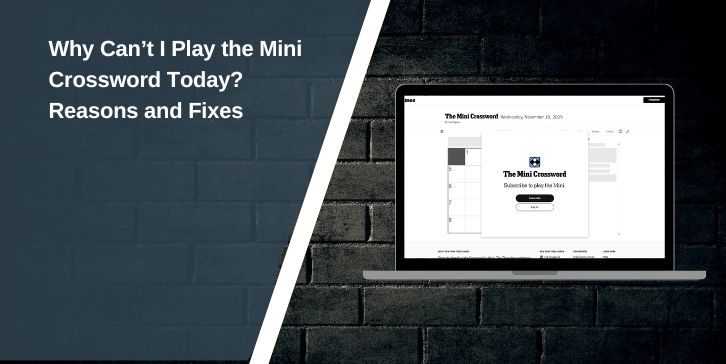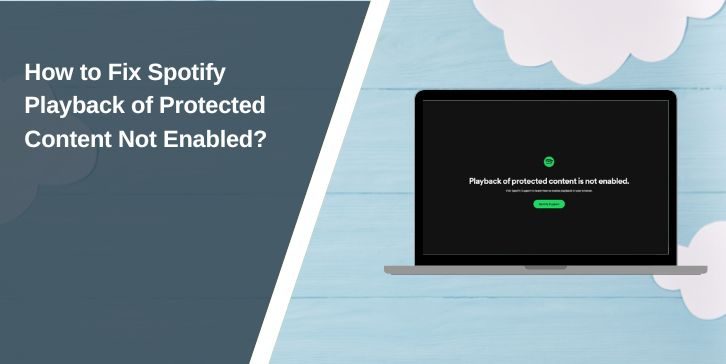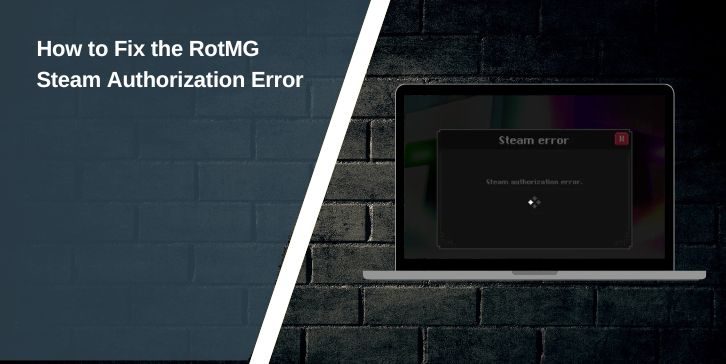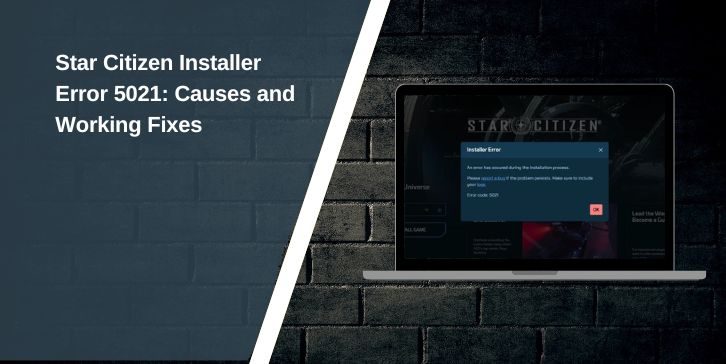BlueStacks is one of the most popular Android emulators for Windows. It lets gamers and developers run Android apps directly on a PC. But some users see a frustrating error: “Incompatible Windows Settings.” This stops BlueStacks from running.
This article is written for Windows 10 and Windows 11 users who want to understand why the error appears and how to fix it step by step.
What Does the Error Mean?
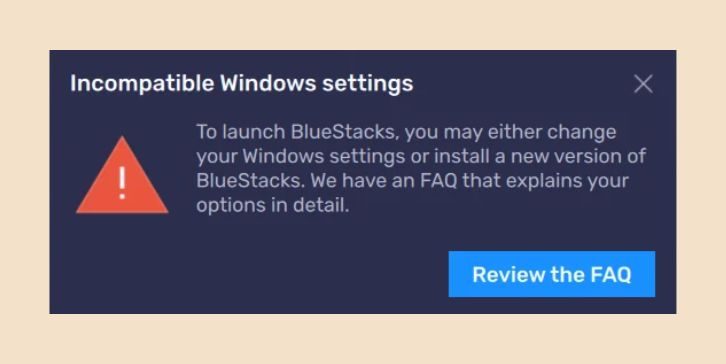
The “Incompatible Windows Settings” message means your PC has a setting or feature that conflicts with BlueStacks. The emulator requires virtualization and compatible system settings to run Android apps smoothly.
If virtualization is disabled, or if Windows features like Hyper-V or Core Isolation interfere, BlueStacks will refuse to launch.
Common Causes of Incompatible Windows Settings in BlueStacks
Several reasons trigger the error:
- Virtualization is disabled in BIOS/UEFI.
- Hyper-V or Windows Subsystem for Android running in the background.
- Outdated Windows version or BlueStacks version.
- Security features like TPM or Core Isolation conflict with virtualization.
Knowing the cause makes it easier to apply the correct fix.
How to Fix BlueStacks Incompatible Windows Settings
Before you start, follow these solutions step by step—begin with the simple checks, then move to advanced fixes if needed.
Fix #1 Enable Virtualization in BIOS/UEFI
BlueStacks needs virtualization to run. If it’s disabled, you’ll get the incompatibility error.
Steps:
- Restart your PC and enter BIOS/UEFI (usually by pressing Del, F2, or F10).
- Look for Intel VT-x or AMD-V under CPU or Advanced settings.
- Enable it and save changes.
- Restart into Windows and try BlueStacks again.
Fix #2 Disable Hyper-V and Windows Hypervisor
Hyper-V and BlueStacks conflict with each other.
To disable Hyper-V:
- Press Windows + R, type
optionalfeatures, and uncheck Hyper-V. - Restart your PC.
Command Prompt method:
- Run as Administrator.
- Enter:
bcdedit /set hypervisorlaunchtype off - Restart and test BlueStacks.
Fix #3 Update Windows and BlueStacks
Running outdated software often causes compatibility problems. Make sure Windows is fully updated, then download the latest BlueStacks installer from the official site. If issues remain, reinstalling the emulator can replace corrupted files and restore proper function.
Fix #4 Adjust Security Features
Some security settings block virtualization.
- Go to Windows Security > Device Security > Core Isolation.
- Turn off Memory Integrity if enabled.
- Restart the PC.
Check TPM in BIOS as well—make sure it’s enabled if required by Windows, but not blocking virtualization.
Fix #5 Reinstall BlueStacks
If all settings are correct but BlueStacks still shows the error, a clean reinstall often fixes it. Uninstall BlueStacks completely, delete leftover files from C:\ProgramData\BlueStacks, restart your PC, and then install the latest version from the official website.
Compatibility Notes for Windows 10 and Windows 11
For Windows 10, make sure virtualization is enabled in BIOS and Hyper-V is disabled; otherwise, BlueStacks won’t run properly.
On Windows 11, the Windows Subsystem for Android may conflict with BlueStacks. Turn it off if you prefer to run apps through BlueStacks instead.
Alternatives if BlueStacks Still Doesn’t Work
If BlueStacks refuses to run even after fixes, try other Android emulators such as:
- NoxPlayer – lightweight, gaming-focused.
- LDPlayer – good performance for gaming.
- MEmu – flexible, supports multiple instances.
These offer similar features and may avoid Windows setting conflicts.
Conclusion
The “Incompatible Windows Settings” error in BlueStacks is common but fixable. Most cases come from disabled virtualization, Hyper-V conflicts, or outdated software. By enabling virtualization, disabling Hyper-V, updating Windows, and adjusting security settings, users can usually get BlueStacks running again.
If the problem persists, reinstall BlueStacks or consider alternative emulators.