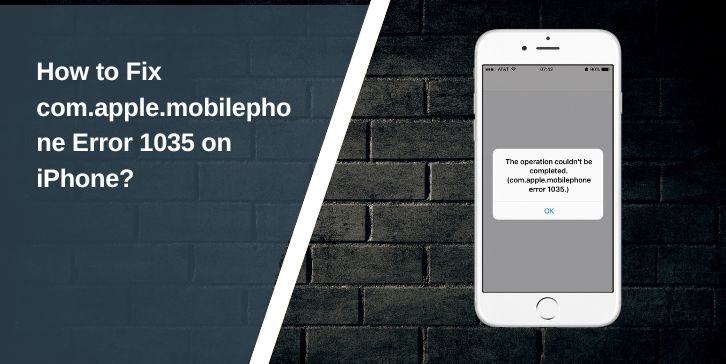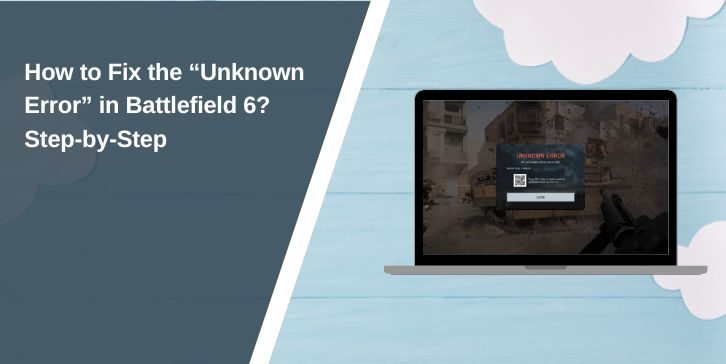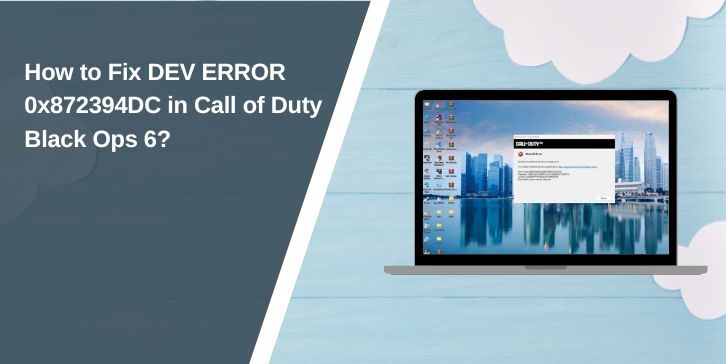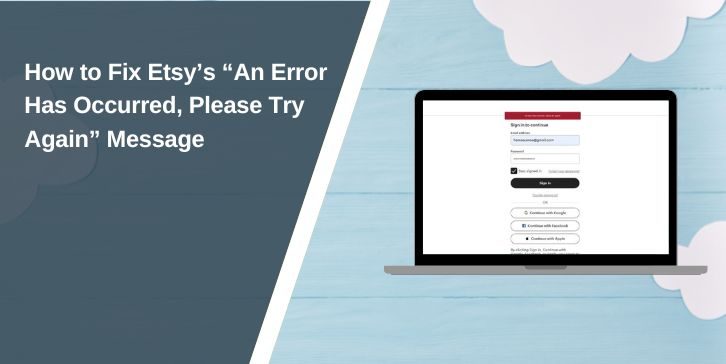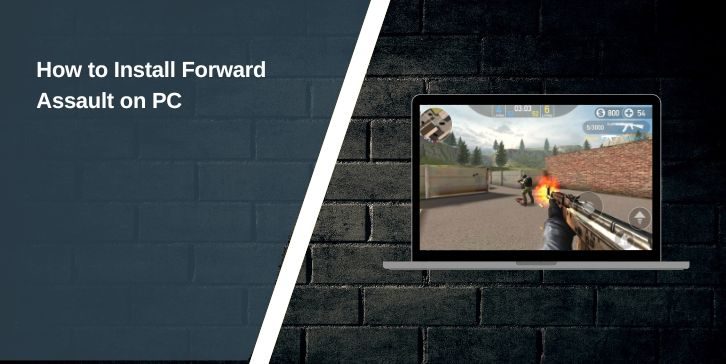You pick up your iPhone, try to check voicemail, and instead of hearing your messages you see an odd pop-up: com.apple.mobilephone error 1035. Frustrating, right? This error blocks voicemail setup and keeps you from listening to important calls.
The good news is you can fix it yourself. In this guide, you’ll learn what this error means, why it happens, step-by-step fixes, and how to prevent it from coming back.
What is com.apple.mobilephone Error 1035?
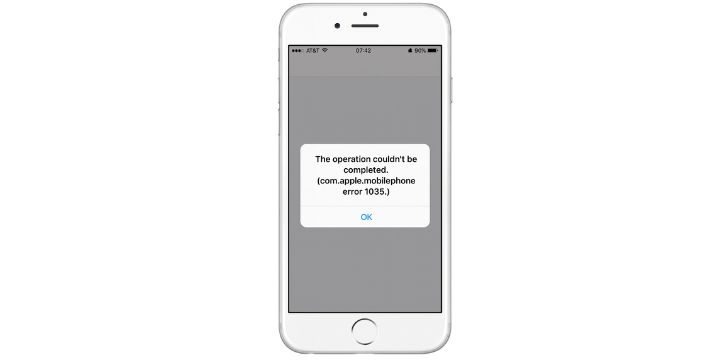
Error 1035 is tied to voicemail on the iPhone. When your device can’t reach your carrier’s voicemail server through the Phone app, iOS shows this code. It’s Apple’s way of telling you that the voicemail feature didn’t connect correctly.
You usually see the error when opening Visual Voicemail inside the Phone app. Instead of showing the voicemail setup or your saved messages, the screen displays com.apple.mobilephone error 1035. Some people see it right after updating iOS or switching networks, others when using Wi-Fi instead of cellular data.
Common Causes of com.apple.mobilephone Error 1035
This error can pop up for different reasons. Here are the most common ones:
- Weak or unstable Wi-Fi connection blocking voicemail server.
- VPN active on your iPhone interfering with the carrier link.
- Airplane Mode left on after a flight or toggle.
- Outdated iOS version missing fixes for voicemail.
- Carrier settings not updated to the latest version.
- SIM card not seated properly or temporarily misread.
- Temporary glitch in Apple’s Phone app or voicemail setup screen.
How to Fix com.apple.mobilephone Error 1035?
Fixes depend on both your iPhone’s settings and your carrier’s network. Try these one by one until voicemail works again.
Fix #1: Switch from Wi-Fi to Cellular Data
Sometimes Wi-Fi blocks voicemail setup. Here are the steps you can follow to fix it:
- Open Settings.
- Tap Wi-Fi and turn it off.
- Go back and turn on Cellular Data.
- Reopen the Phone app and check voicemail again.
Fix #2: Toggle Airplane Mode
A quick network reset often clears the error. Turn on Airplane Mode for 30 seconds, then switch it off. Open the Phone app and test voicemail.
Fix #3: Reset Network Settings
If your iPhone has cached bad network data, this fix helps.
Here are the steps you can follow:
- Open Settings.
- Go to General.
- Scroll down to Transfer or Reset iPhone.
- Tap Reset → Reset Network Settings.
- Enter your passcode and confirm.
- Reconnect to Wi-Fi or enable Cellular Data, then test voicemail.
Fix #4: Update iOS and Carrier Settings
Outdated software can trigger voicemail errors.
- Go to Settings → General → Software Update. Install the latest iOS version.
- Then go to Settings → General → About. If a carrier update pops up, tap Update.
Fix #5: Remove and Reinsert SIM Card
A loose SIM can break the voicemail link. Here are the steps you can follow:
- Power off your iPhone.
- Insert the SIM eject tool into the slot.
- Take out the SIM and clean it with a soft cloth.
- Reinsert it firmly.
- Restart the iPhone and try voicemail again.
Fix #6: Disable VPN if Active
If you use a VPN for browsing or work, it may block the voicemail server. Open Settings → VPN and disconnect it. Then retry voicemail setup.
Fix #7: Contact Your Carrier or Apple Support
If none of these fixes help, the problem may be on your carrier’s side. Call AT&T, Verizon, T-Mobile, Vodafone, or your own carrier and ask them to reset voicemail on their network. Apple Support can also check if the issue is with the Phone app itself.
Prevention Tips to Avoid com.apple.mobilephone Error 1035
You can lower the chance of this error returning by keeping your iPhone and voicemail settings healthy.
- Keep iOS updated whenever a new version is released.
- Install carrier updates when your iPhone prompts you.
- Restart your iPhone once a week to refresh connections.
- Avoid using VPN when setting up or accessing voicemail.
- Make sure your SIM card stays firmly seated.
- After a big update, test voicemail to confirm it works.
- Call your carrier if voicemail is slow or unresponsive.
Conclusion
Error 1035 on iPhone means your device couldn’t connect to the voicemail server. It usually shows up when using Visual Voicemail inside the Phone app.
The fixes range from simple Wi-Fi and network toggles to SIM card reseating and carrier updates. Try them step by step, and in most cases, voicemail will start working again. If the error sticks around, your carrier or Apple Support can reset voicemail from their end. With the prevention tips above, you’ll reduce the chance of seeing error 1035 again and keep your iPhone voicemail ready whenever you need it.