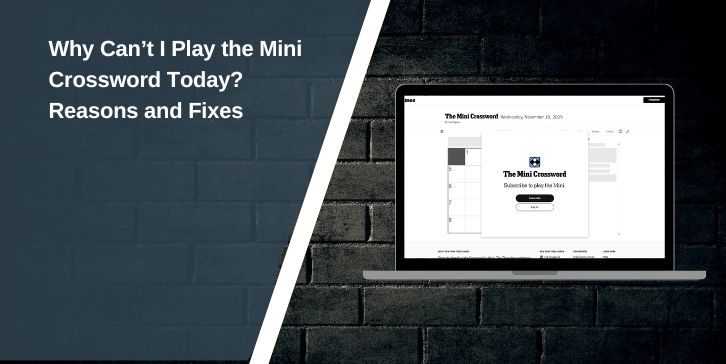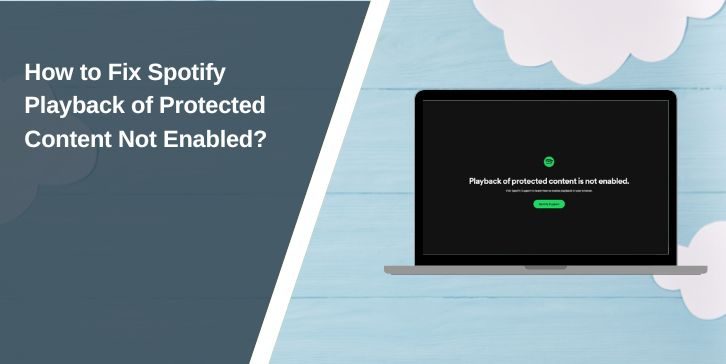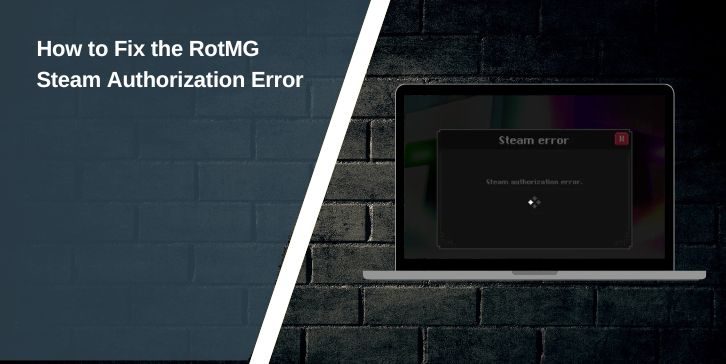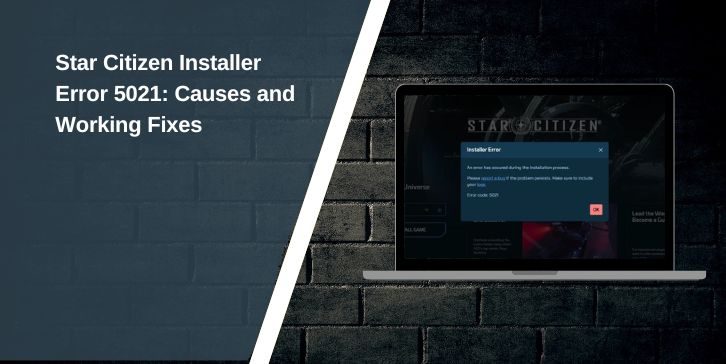You’re working on your Dell XPS 13, maybe watching a video or finishing a report, when suddenly the screen starts flickering. It’s distracting, frustrating, and sometimes makes the laptop almost unusable. Screen flicker can come from either software or hardware issues, and it needs attention before it gets worse. This guide explains what screen flicker is, why it happens, and how to prevent it from happening again.
What is Dell XPS 13 Screen Flicker?

Screen flicker on the Dell XPS 13 looks like quick flashes or blinking on the display. The brightness may change randomly, or the screen may flash while you move between apps.
It can appear during system startup, while browsing in Chrome or Edge, or when opening apps like Microsoft Word or watching YouTube. Some users report flicker when changing brightness or when the battery saver kicks in.
Common Causes of Dell XPS 13 Screen Flicker
Screen flicker doesn’t always mean the display is failing. Often it’s caused by software or driver conflicts. Here are the most common causes:
- Outdated or corrupted Intel graphics drivers
- Wrong refresh rate or scaling settings in Windows
- Old BIOS firmware causing conflicts
- Conflicting background apps like antivirus or Dell utilities
- Adaptive brightness settings or Dell PremierColor app interference
- Faulty LCD cable or display panel hardware
- Bugs from recent Windows updates or malware activity
How to Fix Dell XPS 13 Screen Flicker?
The steps below cover both software and hardware checks. Start with simple fixes first, then move to advanced ones if the flicker continues.
Fix #1: Use Task Manager to Identify the Cause
Before making changes, check if the flicker is caused by hardware or software.
- Press
Ctrl + Shift + Escto open Task Manager. - Watch if the Task Manager window flickers when the desktop flickers.
- If Task Manager flickers too → it’s likely a driver or hardware issue.
- If Task Manager does not flicker → it’s probably a software/app conflict.
Fix #2: Update Intel Graphics Drivers
Outdated drivers are the most common reason for flicker on Dell XPS 13.
Steps for Windows 10/11:
- Press
Win + X→ select Device Manager. - Expand Display adapters.
- Right-click Intel Graphics (Iris Xe or UHD) → select Update driver.
- Choose Search automatically for drivers.
- Restart your laptop.
- For the latest version, download drivers from the Dell Support site or Intel website.
Fix #3: Adjust Refresh Rate in Windows
Incorrect refresh settings can cause flicker.
- Right-click the desktop → select Display settings.
- Scroll down → click Advanced display settings.
- Under Refresh rate, select 60Hz (or 120Hz if your model supports it).
- Apply changes.
- Test if the flicker is gone.
Fix #4: Disable Hardware Acceleration in Apps
Some apps like Chrome, Edge, or Microsoft Office trigger flicker with hardware acceleration on.
- Google Chrome:
- Open Chrome → click menu (⋮).
- Go to Settings → System.
- Turn off Use hardware acceleration when available.
- Restart Chrome.
- Microsoft Office:
- Open Word or Excel.
- Go to File → Options → Advanced.
- Under Display, check Disable hardware graphics acceleration.
- Restart Office.
Fix #5: Uninstall Conflicting Background Apps
Third-party apps like antivirus or display utilities may cause flicker.
- Boot into Safe Mode and see if the flicker disappears.
- If yes, uninstall apps like extra antivirus tools, Dell PremierColor, or other screen utilities.
- Restart PC in normal mode and test.
Fix #6: Update BIOS and Windows
Dell often releases BIOS updates to fix display issues.
Steps:
- Visit the Dell Support website.
- Enter your Dell XPS 13 service tag.
- Download the latest BIOS update and run the installer.
- Also install pending Windows Updates from Settings → Update & Security.
- Restart your laptop.
Fix #7: Run Dell Diagnostics for Hardware Check
If software fixes don’t work, test the hardware.
- Restart your Dell XPS 13.
- When the logo appears, press
F12. - Select Diagnostics from the boot menu.
- Let Dell SupportAssist run full tests on the display.
- If it reports a failure, the issue is hardware-related.
Fix #8: Contact Dell Support for Repair
If none of the above solves the flicker, the LCD panel or display cable may be faulty. Contact Dell Support for repair or replacement, especially if your device is under warranty.
Prevention Tips to Avoid Dell XPS 13 Screen Flicker
You can lower the chances of screen flicker returning by keeping your system in good shape:
- Update Intel graphics drivers from Dell or Intel regularly
- Keep Windows and BIOS updated to the latest version
- Avoid installing random third-party display utilities
- Use a stable refresh rate (usually 60Hz or 120Hz on newer models)
- Limit background apps that can affect display rendering
- Run Dell SupportAssist monthly to check system health
- Scan for malware and reduce unnecessary startup programs
Conclusion
Screen flicker on the Dell XPS 13 is a common issue, often linked to drivers, Windows settings, or background apps. In some cases, it can point to hardware like the LCD panel or display cable.
If the problem continues after software fixes, the best option is to run Dell diagnostics and contact Dell Support for repair. With regular updates and maintenance, you can keep your XPS 13 display stable and smooth.