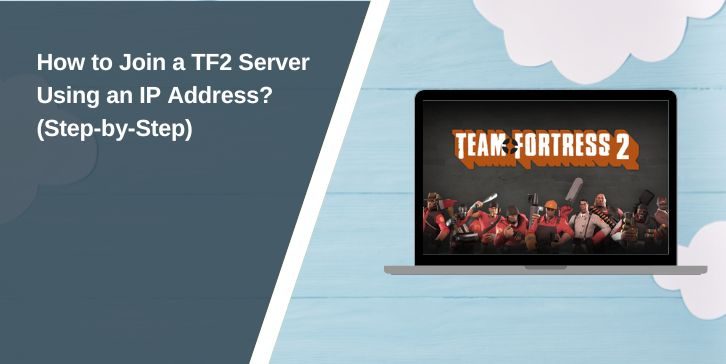Sometimes you just want to join a specific Team Fortress 2 server without searching through hundreds of names in the list. Maybe a friend sent you the server details, or you’re trying to connect to a private match. That’s where joining by IP comes in.
In this guide, I’ll explain what joining through an IP address means in TF2, why it’s useful, and the steps you’ll need to take. By the end, you’ll know how to connect directly without wasting time in the server browser.
What Does Joining Server by IP Mean in TF2?
When you join a TF2 server using its IP address, you’re telling the game exactly where to connect. An IP address is like the server’s street address on the internet. Instead of browsing the neighbourhood, you’re knocking straight on its door.
Typically, TF2 players use the built-in server browser, which lists public IP address and community servers—joining by IP skips that list. It’s a direct route, and it works for community servers, private servers, or even LAN games running on the same network.
Why Join a Server Through IP in TF2?

There are a few good reasons to use an IP address instead of the standard list. Sometimes the server you want won’t appear in the browser because it’s private, hidden, or using custom settings.
Direct IP connection is also faster. No waiting for filters to load, no scrolling past dozens of servers you don’t care about. It’s convenient for private matches with friends, training sessions, or events on custom community servers.
Steps to Join a TF2 Server Using an IP Address
Before you can connect, you’ll need to use TF2’s developer console. That’s where the connect command works.
Here’s how to do it:
- Open TF2 and go to the game’s settings menu.
- Find the option to enable the developer console and turn it on.
- While in the main menu or during a match, press the
~key (just under Esc) to open the console. - Type:
connect SERVER_IP:PORTReplaceSERVER_IPwith the server’s address andPORTwith its port number (often 27015). - Press Enter, and TF2 will try to connect directly to that server.
If the IP and port are correct and the server is online, you’ll be in within seconds.
Adding a Server to Favourites via IP in TF2
If you plan to play on the same TF2 server often, it’s easier to add it to your Steam favourites. That way, you won’t have to type the IP every time.
To do it, open your Steam client, click View, and then Servers. In the Favourites tab, click Add a Server. Paste the server’s IP and port, then click Add This Address to Favourites. Now it will show up in your TF2 server browser under the Favourites tab whenever it’s online.
Joining Password-Protected Servers in TF2
Some private servers require a password before you can join. If you have that password, you can include it directly in your connection command.
- Example command:
connect SERVER_IP:PORT; password SERVER_PASSWORD
Replace the placeholders with the actual IP, port, and password. If you type it correctly, the game will connect you without any extra prompts.
Common Issues When Joining by IP in TF2
Even if you enter everything correctly, you might still run into problems. Here are the most common ones and how to fix them:
- Wrong IP or port: Double-check the details with the server host.
- Firewall blocking TF2: Allow TF2 through your system firewall and router if needed.
- Server is full: Wait for an open slot or ask the admin to reserve a space.
- Server is offline: It may be down for updates or maintenance.
Conclusion
Joining a TF2 server through its IP is simple once you know how. You can connect in seconds using the console, save your favourite servers in Steam, and even join private matches with the correct password.
It’s faster than searching through the server list, and it’s perfect for private events or community matches. Just make sure you connect to trusted servers, and you’ll be in the game before you know it.