Efficiency and responsiveness are essential for WordPress website management, especially when it comes to the WP-Admin dashboard. This vital control center allows you to perform essential administrative tasks such as content creation, plugin and theme management, and performance monitoring. However, a slow dashboard can significantly reduce productivity and lead to frustration.
In this article, we will discuss practical and effective strategies to improve the speed of your WP-Admin dashboard in WordPress. By implementing these techniques, you will be able to work seamlessly and efficiently, maximizing your website management experience.
How to Speed Up the WP-Admin Dashboard in WordPress
Here are some tips on how to speed up the WP-Admin dashboard in WordPress:
Update Your PHP Version
The PHP version that powers WordPress can have a significant impact on the performance of the WP-Admin dashboard.
The latest PHP versions often come with performance enhancements and optimizations, making them faster and more efficient than older versions.
To update your PHP version, you need to check the version installed on your server and then contact your hosting provider to request an update if necessary.
Increase Your WordPress Memory Limit
The memory limit of your WordPress installation determines how much memory WordPress can use.
If the memory limit is too low, it can lead to slowdowns and even crashes, especially when dealing with resource-intensive tasks on the WP-Admin dashboard.
To increase the memory limit, you can modify the wp-config.php file or use a plugin like WP Memory Limit.
Simply define a higher value for the WP_MEMORY_LIMIT constant, and your dashboard will have more memory to work with.
Limit or Disable the WordPress Heartbeat API
The WordPress Heartbeat API is responsible for real-time communication between your browser and the server. While this API is useful for features like post autosave and plugin notifications, it can also consume server resources and cause delays in the WP-Admin dashboard.
Fortunately, you have the option to limit or disable the Heartbeat API to reduce its impact on dashboard performance. Plugins like Heartbeat Control allow you to adjust the frequency or completely turn off the Heartbeat API.
Optimize Your WordPress Database
Over time, your WordPress database can accumulate unnecessary data, such as post revisions, trashed items, and spam comments. This can lead to a bloated database, causing your WP-Admin dashboard to slow down.
To optimize your database, you can use plugins like WP-Optimize. These plugins help you clean up and optimize your database tables, removing excess data and improving overall performance.
Use a Caching Plugin
Caching plugins are powerful tools that can dramatically speed up your WP-Admin dashboard. These plugins generate static HTML versions of your pages and posts, reducing the need for WordPress to dynamically generate content upon each request.
This means that your dashboard can serve pre-rendered pages quickly, improving response times. Popular caching plugins for WordPress include WP Super Cache and W3 Total Cache. Install and configure one of these plugins to enjoy the benefits of caching.
Use a CDN
A CDN, or Content Delivery Network, is a network of servers distributed globally that store copies of your website’s static files, such as images, CSS, and JavaScript. When a user visits your site, the CDN serves these static files from the server closest to their location, reducing latency and improving loading speeds.
By using a CDN, you can offload the delivery of static content from your server, lightening the load on your WP-Admin dashboard and enhancing its performance.
Additional Tips for Speeding Up Your WP-Admin Dashboard
In addition to the essential techniques mentioned above, there are a few other things you can do to further optimize the speed and responsiveness of your WP-Admin dashboard.
Use a lightweight theme
The theme you choose for your WordPress site can have a significant impact on dashboard performance. Some themes are more resource-intensive than others, with complex design elements and heavy code.
Opting for a lightweight theme that prioritizes speed and efficiency can greatly enhance your WP-Admin dashboard’s responsiveness.
Look for themes that are optimized for performance, have clean code, and are regularly updated by the developers.
Disable unnecessary plugins
While plugins offer valuable functionality, having too many active plugins can slow down your WP-Admin dashboard. Each plugin adds extra code and database queries, increasing the processing time required for each page load.
Review your list of installed plugins and disable any that you don’t use or that have overlapping features.
Keep only the essential plugins that contribute to your website’s functionality and remove the rest to optimize your dashboard’s performance.
Keep your WordPress software up to date
WordPress frequently releases updates that include bug fixes, security patches, and performance enhancements.
Keeping your WordPress core, themes, and plugins up to date is crucial for maintaining a fast and secure WP-Admin dashboard.
Outdated software can contain vulnerabilities that hackers can exploit, and it may lack the performance optimizations of newer versions.
Regularly check for updates and apply them promptly to ensure your dashboard runs smoothly.
Conclusion
A slow WP-Admin dashboard can be a major hindrance to your productivity and website management efforts. However, by implementing the following tips, you can significantly speed up your WP-Admin dashboard in WordPress:
- Update your PHP version to the latest version. This will ensure that your website is using the most efficient and up-to-date version of PHP.
- Increase your memory limit. This will give WordPress more memory to work with, which can help to improve performance.
- Optimize your database. This will remove unnecessary data and improve overall performance.
- Use caching plugins and CDNs. These tools can store static versions of your pages and posts, which can help to speed up loading times.
- Make smart choices regarding themes and plugins. Avoid using those that are resource-intensive.
- Always keep your WordPress software up to date. This will ensure that you are benefiting from the latest improvements and security fixes.
By following these tips, you can have a fast and responsive WP-Admin dashboard that will allow you to focus on creating great content and delivering an excellent user experience.
I hope this article has provided you with valuable insights and actionable steps to speed up your WP-Admin dashboard in WordPress. Implement these strategies today and enjoy a more streamlined website management experience.
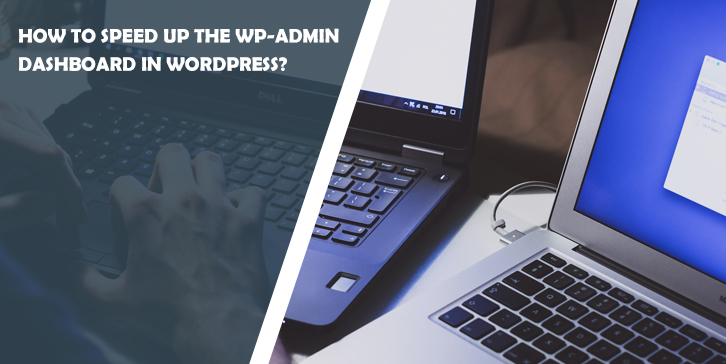
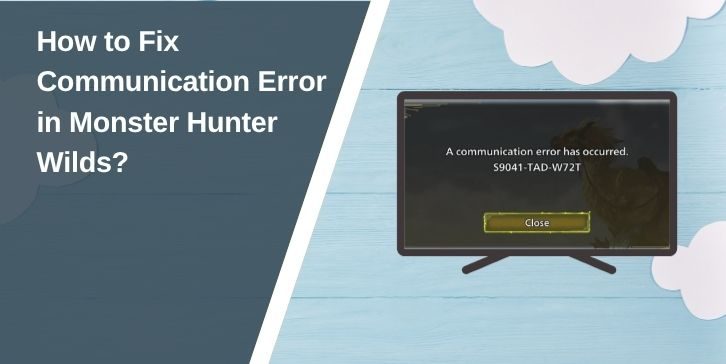
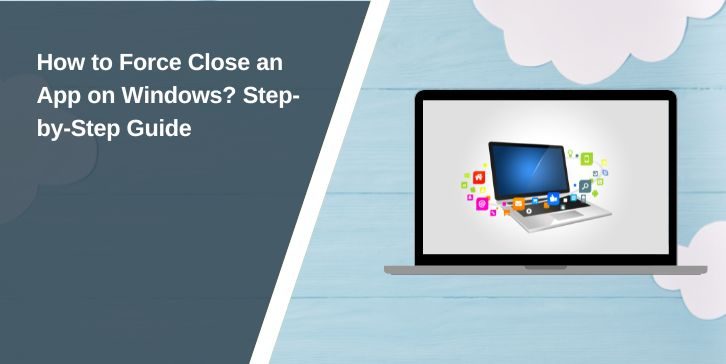
Comments are closed.