If you’ve just stepped into the vast world of WordPress and are wondering where the elusive functions.php file hides, fear not! In this guide, we’ll take a detailed stroll through the WordPress landscape to find the functions.php file, a key player in customizing your WordPress site.
What is the Functions.php File in WordPress?
Before we embark on our journey, let’s demystify what the functions.php file is all about. In WordPress, functions.php is a powerful file that allows you to add custom code snippets, functions, and tweak the functionalities of your theme.
1. In Your Theme Directory
The functions.php file is typically nestled within your theme directory. Access your WordPress site’s backend, navigate to “Appearance” and then “Theme Editor.” On the right-hand side, you’ll find a list of theme files. Look for functions.php and click on it to reveal its content.
2. Via FTP (File Transfer Protocol)
For a more hands-on approach, use an FTP client to connect to your website’s server. Once connected, navigate to wp-content/themes/your-theme-name/. Here, you’ll spot the functions.php file. Download it, make your changes, and upload it back to the same location.
3. Through cPanel File Manager
If you have access to your hosting provider’s cPanel, you can use the File Manager to locate functions.php. Head to public_html/wp-content/themes/your-theme-name/, and there it is. Right-click to edit or download the file.
How you can edit Functions.php Safely in WordPress?
Editing Functions.php Safely:
- Before You Begin: It’s crucial to tread carefully when editing functions.php. Create a backup of the file before making any changes. This ensures you have a safety net in case something goes awry.
- Use a Child Theme: WordPress recommends using a child theme for customizations. This way, your changes won’t be lost during theme updates. If your theme doesn’t have a child theme, you can easily create one.
- Syntax Matters: Even a tiny error in the functions.php file can lead to issues on your site. Double-check your code for syntax errors, and always close PHP tags properly.
Common Use Cases for functions.php:
- Adding Custom Functions: This is the primary purpose of functions.php. You can introduce custom functions to enhance your theme’s capabilities.
- Enqueueing Styles and Scripts: If you want to include custom stylesheets or scripts, functions.php is the place to enqueue them.
- Removing Unwanted Features: By using functions.php, you can remove features or elements from your theme that you don’t need.
Now that you’ve successfully located the functions.php file in your WordPress theme, you’re poised to unlock a realm of customization possibilities. Remember to approach edits with caution, and your WordPress journey will be one of seamless and personalized excellence. Happy coding!
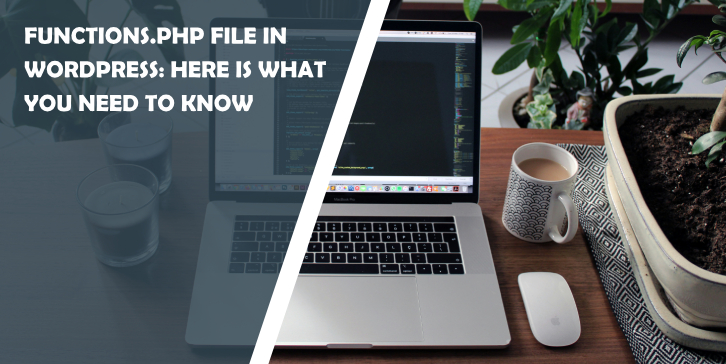
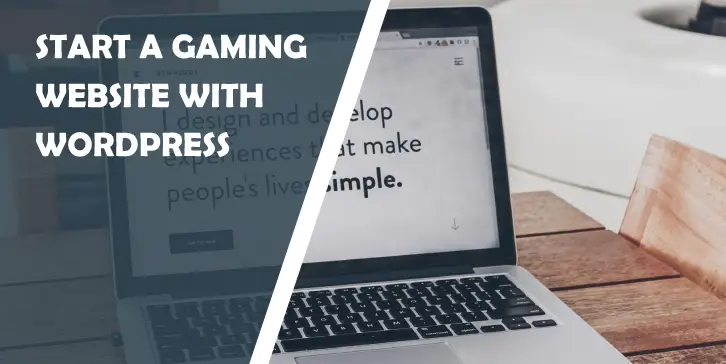
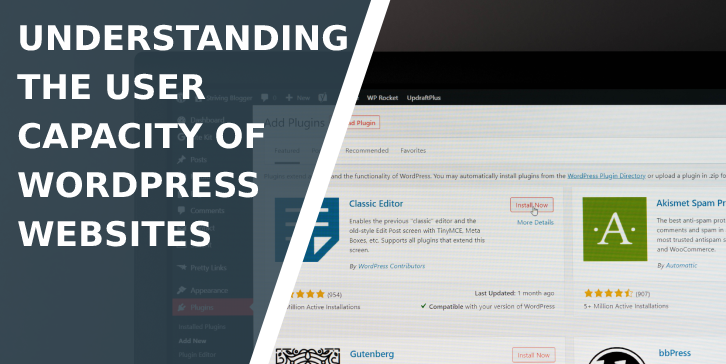
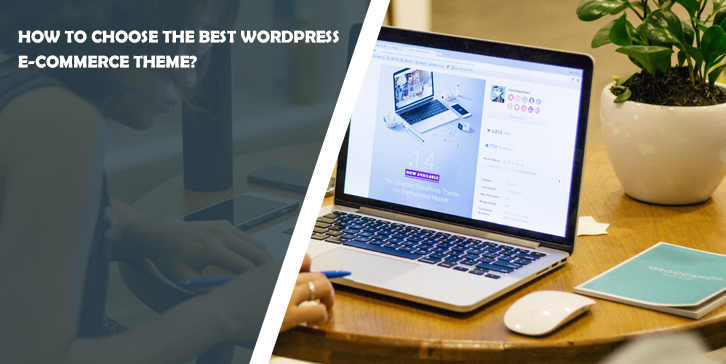
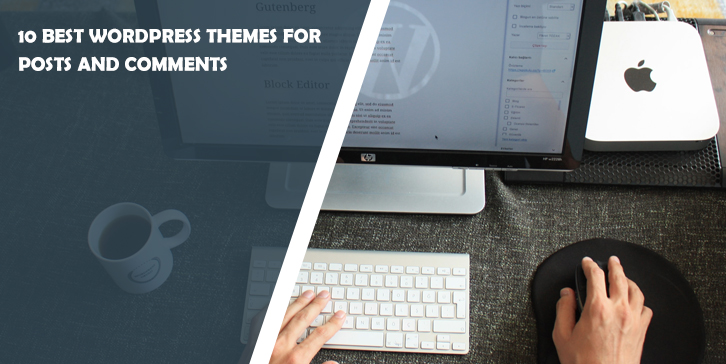
Comments are closed.