Planning to Transfer your domain from GoDaddy to Namecheap? Find out how with our simple guide. Learn the easy steps, advantages, and cost-saving benefits of switching to Namecheap. Enjoy a user-friendly interface, great customer support, and save money.
Transferring your domain from GoDaddy to Namecheap may seem tricky, but we’re here to help! If you’re thinking about making the switch, this article will guide you through the process step by step. We’ll explain everything in simple words so that it’s easy for you to understand. Let’s get started!
Why Transfer Your Domain from GoDaddy to Namecheap?
There are a few reasons why you might want to move your domain from GoDaddy to Namecheap. Let’s take a look:
- Save Money: Namecheap offers lower prices compared to GoDaddy, so you can keep more money in your pocket.
- Easy to Use: Namecheap has a simple and user-friendly website that makes it easy to manage your domain.
- Privacy Protection: Namecheap offers free privacy protection for your domain, keeping your personal information safe.
- Great Customer Support: If you ever need help, Namecheap’s support team is always ready to assist you.
How to Transfer Your Domain from GoDaddy to Namecheap
Now, let’s go through the steps to transfer your domain. It’s not as hard as it may seem!
Step 1: Prepare for the Transfer
- Unlock Your Domain: Log in to your GoDaddy account and make sure your domain is unlocked for transfer.
- Disable Privacy Protection: If you have privacy protection enabled, turn it off before starting the transfer.
Step 2: Get the Transfer Code
- Ask for the Code: Within your GoDaddy account, look for the transfer code, also known as the EPP code. This code is important for the transfer.
Step 3: Start the Transfer on Namecheap
- Create a Namecheap Account: If you don’t have one already, sign up for a Namecheap account.
- Begin the Transfer: In your Namecheap account, find the transfer section and enter your domain name.
- Enter the Transfer Code: Provide the transfer code you received from GoDaddy.
- Review and Confirm: Double-check all the details and click on the confirmation button.
Step 4: Complete the Transfer
- Check Your Email: Namecheap will send you an email with further instructions. Follow the link in the email to confirm the transfer.
- Approve the Transfer: Inside your Namecheap account, approve the transfer request.
- Wait for the Transfer: It usually takes a few days for the transfer to complete. During this time, your website may have some temporary interruptions, but it won’t be for long.
Conclusion
Moving your domain from GoDaddy to Namecheap is simpler than you might think. By following the steps outlined in this article, you can transfer your domain with ease. Enjoy Namecheap’s affordable prices, user-friendly interface, and excellent customer support. Good luck with your domain transfer!
Frequently Asked Questions (FAQs)
Here are some common questions people have about transferring their domain from GoDaddy to Namecheap:
1. Can I transfer my expired domain from GoDaddy to Namecheap?
Yes, you can transfer an expired domain, but not during the redemption period after it expires.
2. Will my website go offline during the transfer?
There might be a short period when your website is temporarily offline, but it won’t last long.
3. What if I change my mind after starting the transfer?
If you decide not to transfer anymore, you can cancel it, but there might be some fees involved. Make sure to read the terms and conditions.
4. Can I transfer multiple domains together?
Absolutely! You can transfer multiple domains all at once. Just follow the same steps for each domain.
5. Do I need to renew my domain when transferring to Namecheap?
No, the transfer doesn’t include a renewal. Remember to check if your domain has enough time left before it expires.
6. What if I face any problems during the transfer?
If you have any issues or questions, Namecheap’s support team is there to help you. You can chat with them or send a support ticket, and they’ll assist you.
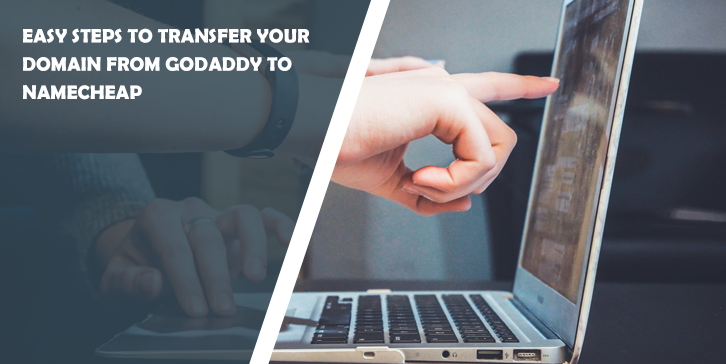

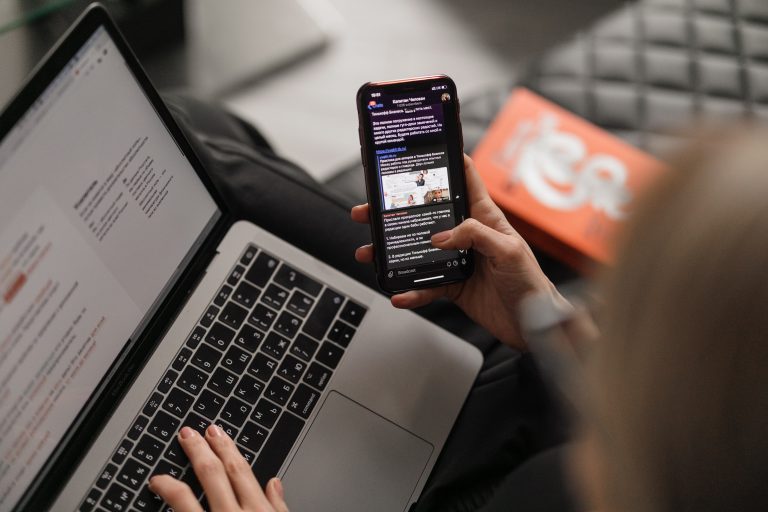

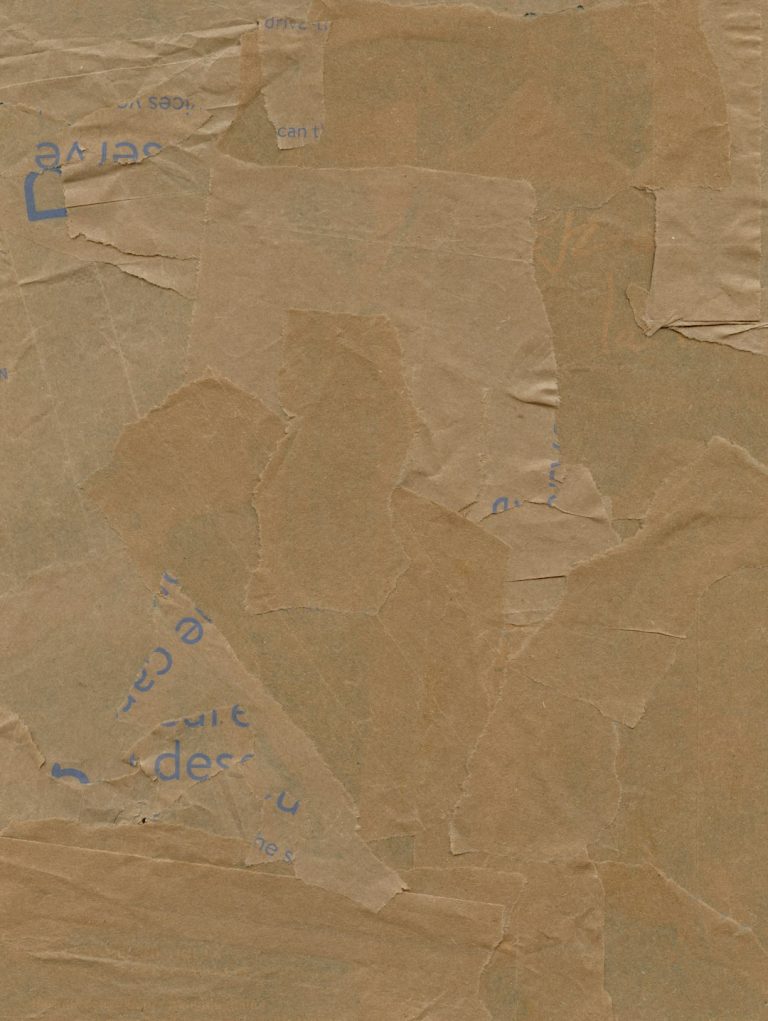
Comments are closed.