Search Engine Optimization is an important technique to improve the ranking of websites on different search engines. SEO professionals implement different practices to promote websites and increase web traffic. If your SEO is better, it will be easier for new visitors to find your site’s content. If you have created your website on WordPress, you can use the Yoast SEO WordPress Plugin to improve your site’s ranking.
In fact, Yoast Plugin is one of the most popular Plugins that helps lot in your SEO efforts. This article aims to present a detailed explanation of the different SEO settings of this Plugin that could encourage webmasters to use this Plugin. Let’s start the journey.
How to install the Yoast SEO Plugin on your WordPress site?
In order to install this Plugin on your site, go to WordPress.org and follow the steps mentioned here below:
- Sign into your WordPress dashboard,
- In the dashboard, navigate to Plugins > Add New & search for “Yoast SEO”,
- Click the “Install Now” button to download the Plugin and
- Upon installation, click to Activate Plugin icon
1. Dashboard:
This is the first page (dashboard) you come across when you install the Plugin.

This page has 5 tabs with significant features and options:
A. Dashboard tab:
This tab in the dashboard will display SEO problems and suggest possible improvements for your site. This helps you a lot in onsite SEO.
B. General tab:
In this tab, you get an option to reset Yoast SEO to its original settings. After installing Plugins, a number of users like to test the available options. This feature helps them to get back to the original setting so that they can enable only the useful options on their websites.
C. Features:
Yoast SEO has a number of features. You can enable/disable them as per your needs.
- i). Advanced Setting Pages:
- ii). Onpage.org:
- iii). Admin bar Menu:
- iv). Metabox insights:
D. Company Info:
Fill your basic information or about your company in this tab. There are alternatives for an alt name and logo too. Use that if you wish.
E. Webmaster Tools:
You can use the Webmaster Tools tab to check your site’s availability on all leading search engines and its ranking too.
E. The Security Section:
This section allows you to enable the advanced Yoast SEO meta box. However, most of the users will not need to use this section as it for dealing with canonical content and no indexing posts.
2. Titles & Meta Description
Titles & Meta descriptions are important aspects of your site as they determine how your page and post title will get displayed in search results. This section is divided into 6 tabs.
A. General
Use your preferred separator in all titles. You may use – (dash) or | (pipe) because most of the users are familiar with them. But, always keep in mind that it shouldn’t affect your SEO efforts negatively.
B. Homepage Tab
In this section, write a compelling homepage title and meta description as it will appear in search results and help your website rank well in different search engines. Be careful and write homepage title and meta description, that are relevant for your site and keywords, both.
C. Post Types, Taxonomies and Archive:
All these tabs help you to set your favorite meta description templates and title templates for numerous pages on your site.
D. Other:
In this tab, you get sitewide meta options. A large number of users keep this option in disable mode. But, if you want to stop search engines from using default description snippets in your results, then you must use it. It also helps you to enable meta keywords tags and index your archive sub pages.
3. Social Media Channels
This section helps you to add different social media channels to your website. It helps you a lot in your social media branding efforts. Search engines consider it (social media presence) as an important factor to determine the relevancy of your site and rank them in their search results.
To incorporate social media channels to your site, just paste your social media links under the accounts tab and click on the “save changes” icon.
 Seo
Seo
4. XML Sitemaps
Sitemaps display the overall structure of a website on a single page. It helps visitors and search engines to navigate through your site easily. If you are not using any sitemap plugin till now, you must enable the Yoast XML Sitemaps to allow Google and other search engines to crawl through your website and add them into their search indexes.

5. Advanced Options
In this section, you have to configure the breadcrumbs, permalinks, and RSS feed setting. See the complete breakdown of the advanced options detailed here below:
A. Breadcrumbs
Breadcrumbs are a tool utilized in web searches to boost the usability of websites. It provides an alternative way of navigation to users and let them know where they are situated in the hierarchy of a website. In fact, it decreases the number of steps that are required to navigate on website having several pages.
B. Permalinks:
The URL of a content (published on a website) is known as permalinks. Search engines and users, both, can understand the main essence of your content easily if its permalink is written in a simple and straightforward way.
While publishing your content, you are required to change the structure of your permalinks to help your site/page easily ranked in search engines. Generally, new bloggers don’t know how to edit WordPress permalinks. So, they use the default permalinks designed by the WordPress. A default permalink setting may look like this:

Therefore, you must customize permalinks to improve your site link structure and its ranking on different search engines.
C. RSS Feed:
This section helps you to optimize your post for your readers. You can use this feature to add posts, blog, author, etc, to your RSS feed and send it to users.
6. SEO Tools
Yoast SEO Tools offer you 3 options- bulk editor, file editor and import and export. With the help of bulk editor, you can edit the title and description in an easy way. Be cautious while editing files like robots.txt and .htaccess- if you don’t have the complete knowledge about it because it could create a many issues. The Import/Export feature helps you to import your old files into Yoast SEO and export all of your files to another website.
Yoast SEO Plugin: Contribution In Optimization Efforts
Just make the maximum use of this Plugin to optimize each and every page of your site and get it ranked well in search engines. Whenever you publish a new content on your website/blog, you get an option ‘WordPress SEO by Yoast’.
Just click on it and you see numerous options such as keyword fields, meta description, SEO title and focus keyword. Optimize each and every page of your site with appropriate keywords and select title and description according to the focus keyword. As per your SEO efforts, you get SEO points.
- Green- Good,
- Yellow- OK, Satisfactory
- Orange- Poor
- Red- Bad
Summary:
Yoast SEO is one of the most popular SEO Plugin, used by a number of webmasters to optimize WordPress websites. It helps them to make improvement in their SEO efforts and increase the visibility of their site easily.


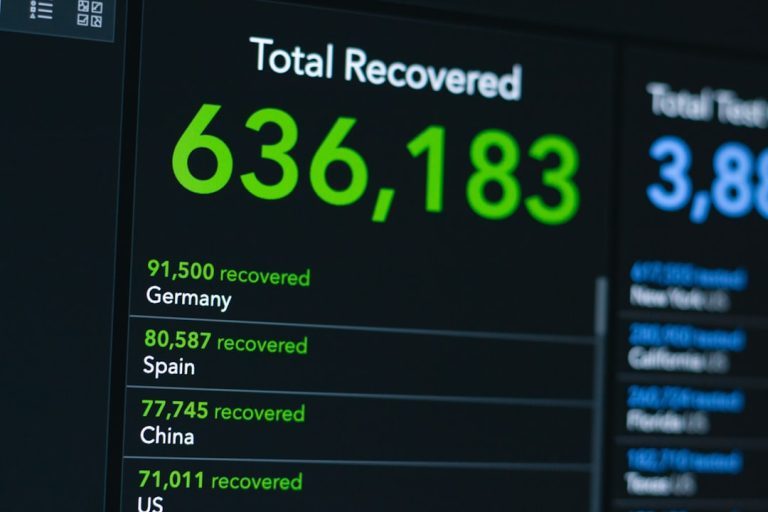
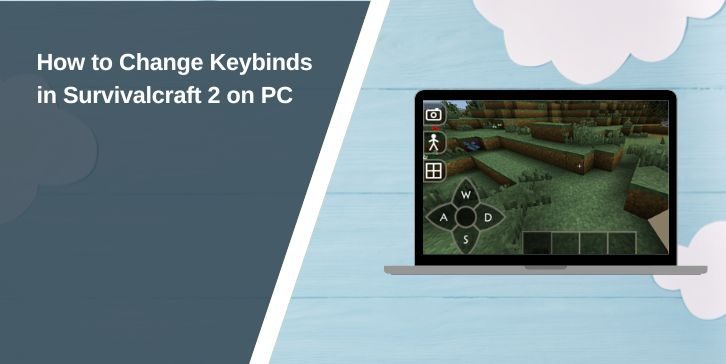

Comments are closed.