Selling products wholesale comes with its own set of unique challenges. For one, buyers want to make their purchases quickly without having to navigate between several pages. However, with its default individual product pages, WooCommerce doesn’t make this easy.
Fortunately, you can always enhance WooCommerce’s functionality with plugins. Using the WooCommerce Quick View Pro plugin, adding product lightboxes to your site is fast and simple. Your customers will be able to easily view products without opening multiple pages, making the whole purchasing process smoother.

In this post, we’ll explain the benefits of using quick view lightboxes for selling products wholesale. Then we’ll introduce you to WooCommerce Quick View Pro, and show you how to add quick view displays to your online store. Let’s jump in!
Why Quick View Displays Are Beneficial for Wholesale Stores
A wholesale business model can be remarkably different from traditional selling to individual customers. For one thing, the people who buy your products likely make many repeat purchases. As such, they’re already familiar with your merchandise. So long and descriptive product pages aren’t necessarily helpful.
Plus, your buyers have their own businesses to manage, so time is of the essence. In most cases, they want to be able to purchase the stock they need quickly in order to restock and focus on earning revenue. Having to navigate around your site to each product they need will slow them down.
This is why quick view displays are so convenient for buyers:

Once implemented, visitors can access multiple products and add them to their carts without leaving your product catalog. By simplifying the process, you can improve your user experience and customer satisfaction.
In doing so, you can also increase your own sales. Satisfied customers are more likely to return to buy from you again, rather than seeking out other wholesale stores that are easier to use. In addition, if your buyers can browse additional products easily. They may stop to add a few additional items to their cart.
How to Increase Wholesale Orders With a Quick View Plugin (in 2 Steps)
If you’re familiar with WordPress and WooCommerce, improving the buying experience for your wholesale customers should be fairly easy. It’s as simple as installing, activating, and configuring the settings for our WooCommerce Quick View Pro plugin:
This plugin creates custom quick view displays for your products. It works well alone or combined with a product table, and you can even sell variations and add-ons right from the quick view display.
Below you’ll find more detailed information about how to set it up for your WooCommerce wholesale store. These steps assume you already have a WooCommerce store up and running.
Step 1: Install and Activate WooCommerce Quick View Pro
The first thing you’ll need to do is add WooCommerce Quick View Pro to your WooCommerce store. Head over to the website, and check out the plugin’s license options. The price starts at $79 per year, with higher tiers available depending on how many sites you want to use it for.
After you purchase the plugin, download its .zip file and make your way to your WordPress dashboard. You’ll also want your license key handy – you should receive it in an email after your purchase is complete.
In the sidebar, navigate to Plugins > Add New. Near the top of the screen, you should see an Upload Plugin button. Click this, select your WooCommerce Quick View Pro .zip file, and upload it:

Once the install process has finished, click on the blue Activate button. If you go to your plugins list, you should see WooCommerce Quick View Pro listed there and ready to go:

Next, make your way to WooCommerce > Settings > Products > Quick View within WordPress, and enter your license key in the first field on the resulting screen:

Once you’ve saved your changes, the plugin should be ready for use. All you need to do now is customize your quick view displays!
Step 2: Configure Your Quick View Display’s Features
Once activated, WooCommerce Quick View Pro will add default quick view lightboxes to each of your products. However, there are several settings you can use to customize your displays to suit the needs of your WooCommerce wholesale store.
To find them, head back to WooCommerce > Settings > Products > Quick View within WordPress. You’ll find a variety of options related to how your quick view lightboxes open, and what content they should display.
First, check the box corresponding to the method you’d like your customers to use to open quick view. You can add a button, enable quick view to open when the product image or title is clicked on, or both. If you choose to include a button, you can indicate whether an icon should appear, along with the button text:

It’s important to note that if you don’t check Open from product name/image, clicking on either of these features will take shoppers to an individual product page. Since your wholesale buyers probably want to stay away from those, it’s a good idea to keep this box checked.
Next, you’ll find settings related to the content your lightboxes should include. Using the drop-down menu, you can choose to display an image, product details, or both:

If you include an image, you’ll need to specify whether or not to enable the zoom feature and the image gallery. The latter feature is especially helpful if your products come in several variations, while the former is useful for enabling buyers to examine visual details:

In fact, both could be beneficial for your wholesale store, depending on your product lines. If visitors are seeking new products to sell, offering the chance to see your items from multiple angles could help encourage purchases.
The final settings you’ll need to customize are the product details you choose to include. WooCommerce Quick View Pro provides several options, including:
- Reviews
- Prices
- Short descriptions
- ‘Add to Cart’ buttons
- Meta information
Check the boxes of the details you wish to include, then save your changes to finalize your quick view lightboxes.
Product reviews, short product descriptions, and meta information are fairly optional for most wholesalers. Many customers will come to your store already knowing what they want and just need the ability to make their purchases quickly. However, if they’re looking for new merchandise, these features could prove helpful.
However, prices and Add to Cart buttons are key to wholesale quick views. This information makes purchasing directly from your lightboxes (instead of separate pages) a rapid experience. In short, make sure these boxes are checked!
Improving Wholesale With Protected Categories and Product Tables
If you want to further enhance your wholesale store, consider using protected categories and product tables along with your quick view displays. Product tables will automatically organize all your items in a single, easy-to-navigate display, while category protection will limit the visibility of your wholesale products.
Yarn Gate – a wholesale store specializing in hand-knitting and crochet yarn – shows how effective these three features are when used together. Customers have to log into their site to make purchases, and can access quick view displays and purchase options right from the stunning product table:

Using product tables with a quick view option gives you a way to create order forms that help customers purchase product variations in bulk, or simply buy more quickly. With the WooCommerce Product Table plugin. Your customers can easily search and pay for items they need all on a single page.
What’s more, the WooCommerce Protected Categories plugin makes it possible to customize your wholesale store in a variety of ways. You can sell wholesale and retail products by password protecting the wholesale area of your store to keep them separate. Or even offer different products to specific wholesale buyers.
Conclusion
Wholesale stores have particular needs, and solutions designed for retailers won’t always work for them. For example, product pages can sometimes cause more trouble for wholesalers than they’re worth. However, quick view displays work perfectly to improve the wholesale buyer experience.
In this post, we’ve shown you how to add quick view lightboxes to your WooCommerce wholesale store in just two steps:
- Install and activate WooCommerce Quick View Pro.
- Configure your quick view display’s features.
Do you have questions about how to improve your online wholesale store with WooCommerce Quick View Pro? Ask away in the comments section below!


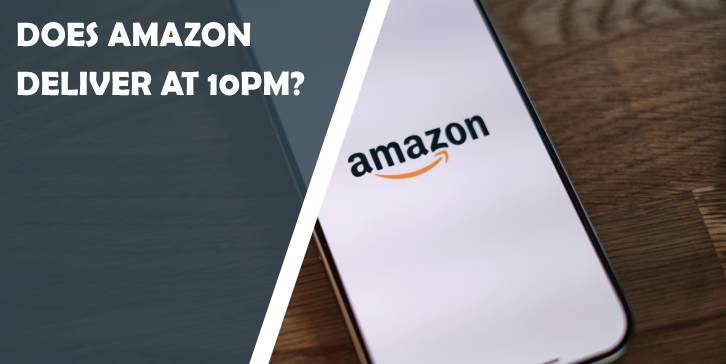
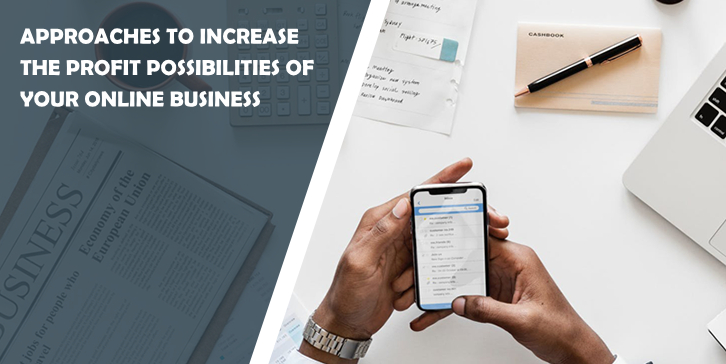
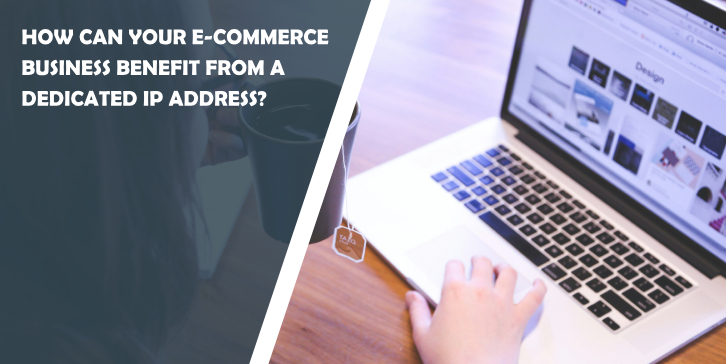
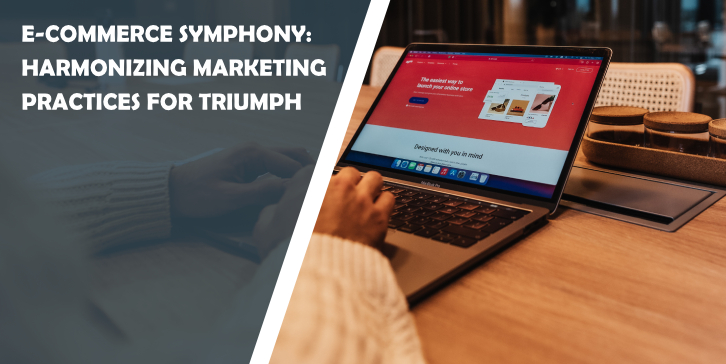
Comments are closed.