After searching for the best one, we decided to scan the list of under construction plugins for WordPress. Among the listed WP extensions, we found the best one on top and decided to give it a chance. And you know what – Under Construction Page plugin really proved itself as the best maintenance mode plugin for WordPress. Instead of manually creating a maintenance page, the plugin will do it for you in just six quick steps.
Under Construction Page is completely free, and it is rapidly gaining popularity. There are more than one thousand downloads each day, and the numbers keep on growing. The plugin is updated twice per month; that means that bugs are practically non-existent, there are new features added on a regular basis, and you get to use a new theme with each update. It’s amazing to have something like this with a free plugin, isn’t it?
As the developers keep on saying how simple it is to set up an under construction page with the plugin, we tested it and summarized the entire process in 6 simple steps.
Install and Activate the Plugin

The first step is obvious, and unless this is the first plugin you’ve ever installed, you already know how to do it. Whether you download the ZIP file from the official WordPress plugins repository page or install the plugin by going to Plugins -> Add New, and searching for it, you’ll have your copy of Under Construction Page activated in seconds.
After the installation process, all the settings can be located by navigating to Settings -> UnderConstruction.
Choose a Theme

For starters, skip the first tab on the settings page. Instead, go to the second one labeled “Design.”
From this tab, you’ll be able to choose a theme for your new under construction page. At the moment of writing this, there were fifteen beautiful images you could choose from. All the templates have been professionally designed, and we’re sure everyone can find the one they like. Unfortunately, there is no option to upload a custom image, but we’ve been told that the developers are already working on that.
To select a theme, just click on it. If you want to personalize the selected template, you have the option to enter your custom CSS code on the bottom of this tab.
Add Content

After selecting the theme, let’s add some content. Switch the tab to the next one and start working on your content.
Add the title, description, and headline. The main content has its own editor, so you can write anything you like. Whether it’s just once sentence or the entire story, it’s up to you. Here you can add images, videos, and any custom HTML you want. The only downside of the editor is that it doesn’t support 3rd party shortcodes, but we hope that the developers will fix this in the future updates.
Add Social Media Icons
On the same “Content” tab, there are other options that you will just have to have on your under construction page. While you’re doing maintenance, you want your visitor to be able to contact you. So, add social media links, your email address, and phone number.
The plugin will take care of the rest and create the icons that will be displayed on the bottom of under construction page.
Manage Access

Since the plugin is usually used while the main site is under construction or while admins are doing updates & fixes, it’s important to let specific users have access to the regular website. This can be done through the following settings tab.
By opening “Access” tab, you can quickly whitelist any user role or any username. For example, if you whitelist them, all administrators on the blog will never see the under construction page. Instead, they will get to work on your main site. This is a must-have option for any maintenance plugin.
Turn on the Under Construction Mode
After browsing through settings tabs, you can finally go back to the first one. The “Main” tab contains a button that controls the under construction mode. By clicking the button, you can put your site in maintenance mode or take it out of one.
Additionally, you can set an end date for the page. If you used the plugin as coming soon page and you have set a date for publishing the site, this is the option for you.
Want to track the number of visits to your new under construction page? No problem. Just paste your Google Analytics ID, and you’re ready to go. If you’ve connected your GA account with the page, you might also want to add Google Analytics to your dashboard as well to keep track of visitors more easily.
Check out the Under Construction Page plugin for WordPress video for an overview of how the plugin works.
Creating a maintenance pages was quick & easy, wasn’t it? How do you like Under Construction Page plugin for WordPress?



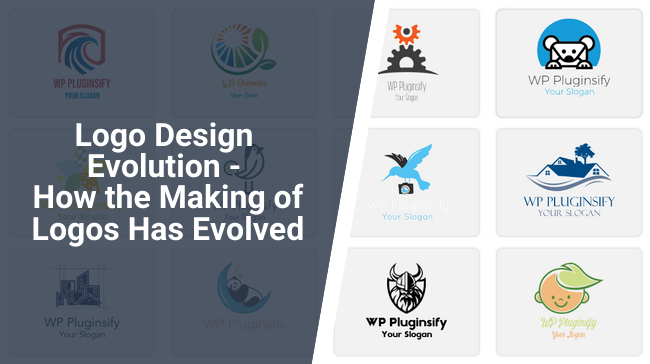
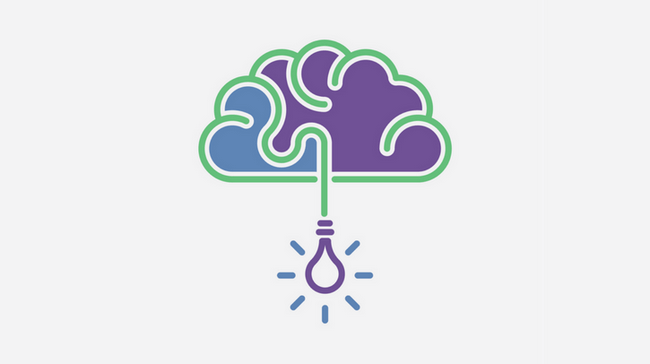
Comments are closed.