Video calls are a convenient way to record expert interviews – for both parties involved. The only drawback is that in some cases the quality of expert interviews recorded via video calls may leave a lot to be desired and can look less than professional.
If you want to record more impressive expert interviews and improve the quality of your video calls, there are a few ways to go about it:
Check the Quality of Your Internet Connection
At the end of the day, the quality of the call that you’re recording will be heavily affected by the quality of your internet connection – both in terms of its stability and bandwidth. That is something that you should check on in advance.
Try to make sure there are no other programs (or users on your network) taking up bandwidth. It may help to set up the Quality of Service feature on your router as well.

If possible you should connect to the router using an Ethernet cable instead of Wi-Fi. It can significantly help improve the stability of your connection, and ensure there is much less interference.
Get a Good Microphone and Earphones or Headphones
The best way to improve the audio of your video call is to use a good external microphone while wearing earphones or headphones.
Make no mistake the quality of an external microphone alone will be a big improvement, as the built-in microphone on most webcams isn’t all that great. On top of that using earphones or headphones will prevent an echo that is caused by the microphone picking up audio from your speakers.
If possible try to suggest your subject use earphones as well, to minimize the echo coming from their side of the call.
Improve the Lighting

Lighting can have a big impact on how impressive the video looks, so you should take steps to improve it. Ideally, the room that you’re in should be brightly lit, and it is best if the light source is positioned above and behind your monitor and webcam.
If you happen to have a softbox or some other source of diffused light that would be best. However, if you don’t but you notice the shadows are too dark, you can try to soften the light or DIY a softbox.
Adjust the Webcam Settings
Depending on the type of webcam and the software you’re using, you may be able to adjust various settings including the brightness, contrast, exposure, resolution, and frame rate.
As a rule it is best to record in as high a resolution and frame rate as possible – ideally 1080p and 60 fps if possible. The rest of the settings should be adjusted depending on how the video looks.
Most webcams will have an automated white balance option too. It is good to leave it on, but you should make sure there is a prominent white element in the frame that it can balance the video off.
In Conclusion
Learning how to record Skype calls or calls from other platforms is normally easy enough, and some may even have built-in features that let you do so. If they do not you can use a screen recorder, such as Movavi Screen Recorder for example.
All in all, you should notice a marked improvement in the quality of your video calls if you follow the steps described above. That will let you record much more impressive expert interviews, and ensure that they look professional.
Be sure to test the recording in advance before you start the actual interview so that you can iron out any problems if need be.


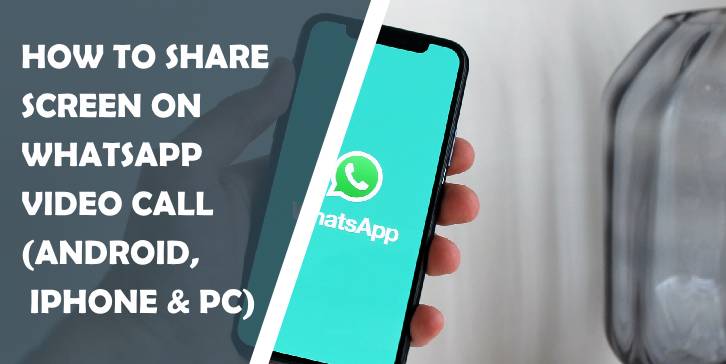


Comments are closed.