The world of social media is enormous and is undoubtedly an integral part of our lives. Do you want to showcase your tweets, posts, photos and videos on your WordPress website or blog to engage your visitors?
If yes, SlideDeck is the perfect WordPress slider plugin you’re looking for.
What is SlideDeck?
SlideDeck is a popular WordPress slider plugin. With its responsive slider and smooth transitions, you can create a stunning SEO friendly WordPress slideshow within minutes.
With SlideDeck, there are two types of sliders that you can create by either selecting Dynamic Source or Custom Content.
What is a Dynamic Source Slider?
If you want to create a slider which can automatically fetch and publish content from your favorite Social Media networks, then a Dynamic Source slider is your best choice. SlideDeck supports all major Social Media Network sources like Facebook, Flickr, Instagram, Pinterest, Tumblr, Google Plus, YouTube, and many more. You can have a dedicated slider to your favorite network or mix it up by combining several sources in one epic slider for your blog or website.
You can either buy individual sources from the SlideDeck website as per your requirement, or buy the complete SlideDeck extensions mega bundle (at a discount) which includes 16 lenses for stunning transitions and slider effects, 17 sources covering all major social platforms, 20 slider templates for different needs, and 4 add-ons. Getting this extensions bundle makes sure you can create a premium and beautiful slider with plenty of features.
Note: In this article, we’ll focus on how to create a social media slider using the example of a Pinterest dynamic source.
Setting Up Your First Social Media Slider in Five Easy Steps
Step 1: Install and Activate the SlideDeck Plugin
If the SlideDeck plugin is not already installed, follow the steps below to install and activate it:
- Download the plugin from https://wordpress.org/plugins/slidedeck/
- Extract the SlideDeck plugin folder in /wp-content/plugins/ directory.
- Click on the Plugins tab from your WordPress admin dashboard.
- Activate SlideDeck plugin.
Step 2: Install the Social Media Dynamic Source

Once you have bought and downloaded the desired source, you can install it from the sources tab:
- Select ‘Sources’ from the SlideDeck menu.
- Click on the ‘Upload Source’ button.
- Select ‘Browse’ and then choose the particular dynamic source (zip file) that you want to upload.
- Click on ‘Install Now’ button.
- You can confirm the list of installed sources in sources tab.
Step 3: Create Your First SlideDeck

- Select Manage from the SlideDeck menu.
- Click on the “Create SlideDeck” button under New Slide.
- Select Pinterest as the Dynamic Source.
Note: Make sure you have an active account of the source you select.
Step 4: Configure Pinterest Source

- Click on the configure arrow button next to the Pinterest icon.
- Paste the URL of your user profile page or a Pinterest board.
- Click on the ‘Apply’ button.
- Click on the Save SlideDeck button.
Note: Some sources like Facebook, Instagram, YouTube, Google+, etc. will require you to create an access token. For detailed information on how to create an access token, please refer SlideDeck documentation.
Step 5: Publish WordPress Pinterest Slider on Your Website

You’re done configuring the source, now all you have to do is go ahead and publish or update your slider. Select any of the three listed methods above.
Congratulations on creating your first SlideDeck. I hope this article helped you in creating a Social Media slider on your WordPress website. If you have any queries or feedback, please let me know in the comments.

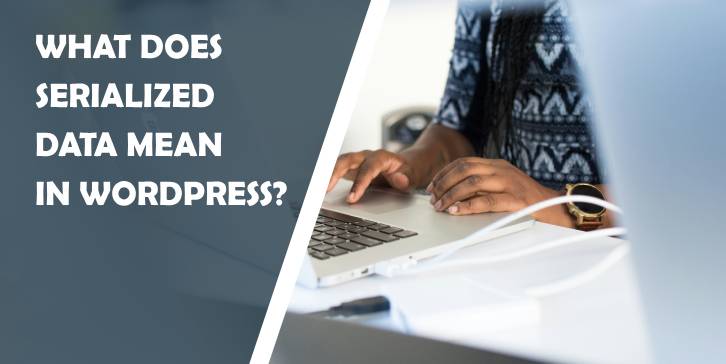
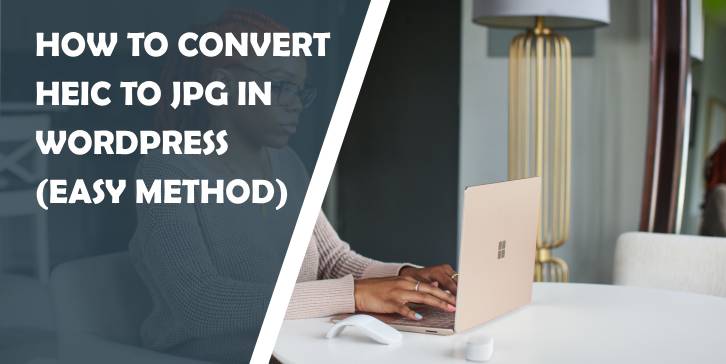
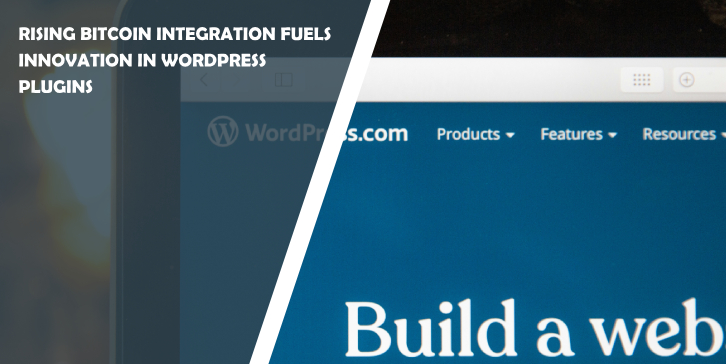
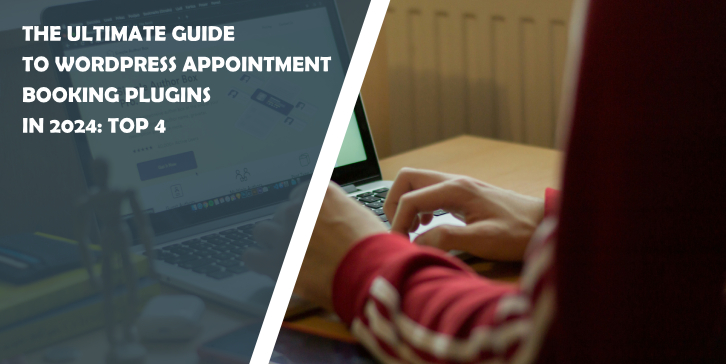
Comments are closed.