Video sliders is an awesome way to engage visitors on your site. They help make your website even more interactive and appealing. It’s not just about the looks, the slides should be responsive as well and should look flawless irrespective of the screen size.
While there are many plugins available to create a responsive WordPress slider in WordPress, SlideDeck provides one of the quickest and convenient ways to create a responsive video slider.
You can download SlideDeck for free.
In this tutorial, you’ll learn how to create a responsive video slider in WordPress using SlideDeck.
How to Create a Responsive Video Slider in WordPress?
Let’s go through the step by step process of creating the slider. It won’t take more than few minutes to create one and publish on your WordPress website.
Step 1: Install and activate SlideDeck
After downloading SlideDeck, upload the plugin zip and install it. After installing, activate the plugin
Facing problem in the first step? Here’s a quick guide on how to install SlideDeck.
After activation, you need to visit SlideDeck » Manage and select Create SlideDeck under Dynamic Source.
Step 2: Add Video Slides
SlideDeck can play Vimeo, YouTube and Dailymotion Videos inside the slider.
Select the Source for your slider – Vimeo Video/Youtube Video/Dailymotion Video. Note that the sources need to be bought separately. SlideDeck offers all the extensions at a very cheap price.

Choose a video dynamic source and the fill in the required fields.



You can also add multiple video slides at one time by selecting multiple sources. Click ADD SOURCE button on top.

After you’re done configuring the slides, click on the Save SlideDeck button to save your video slide:
![]()
Step 3: Publish the Slider on Your WordPress Website
It’s time to publish the video slider on your WordPress website. After you click on Save SlideDeck button, you’ll get options to insert the slider in a post or page. SlideDeck offers 3 options as follows:

That’s it. You’re all set. This is how you create responsive video sliders using SlideDeck. Video sliders can prove to be useful in scaling your online business. You pull your social media content directly to your slides with SlideDeck.
We hope that this tutorial was helpful for you. SlideDeck offers many customization options to create beautiful and eye-catching sliders.

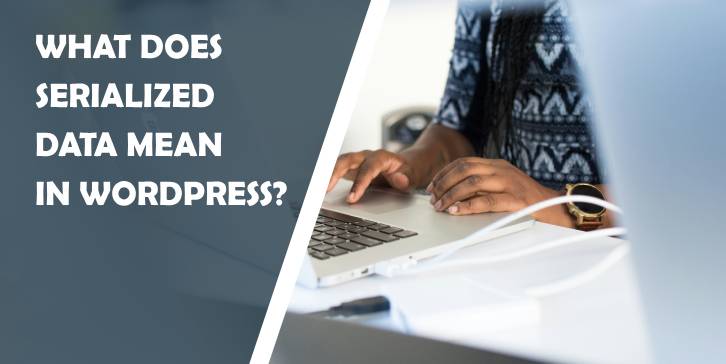
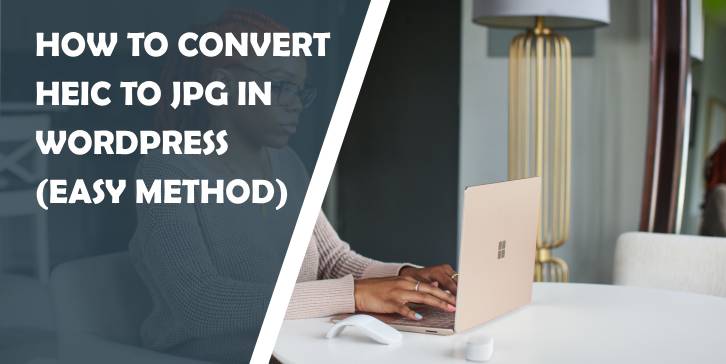
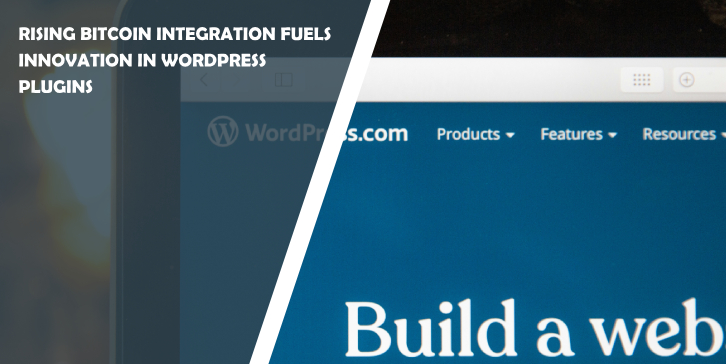
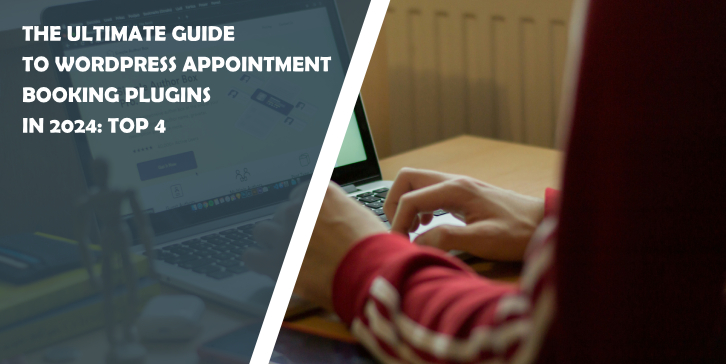
Comments are closed.