WordPress is the most popular content management system (CMS) because it offers a wide range of features, but the sheer complexity of the platform makes it error-prone. Every webmaster experiences occasional WordPress issues and only the most proficient administrators are able to keep the website fully operational 100% of the time.
For this reason, our article is focused on a very important topic, which is how to figure out the most common errors in WordPress. Since the platform is so huge and versatile, it is natural to notice a small issue every once in a while.
However, you need to react quickly to keep the website functional again, which requires a thorough understanding of the most frequent issues. Our post will explain to you the 5 most common WordPress errors and how to avoid them.
Let’s take a look!
1. A 404 Page Not Found Error
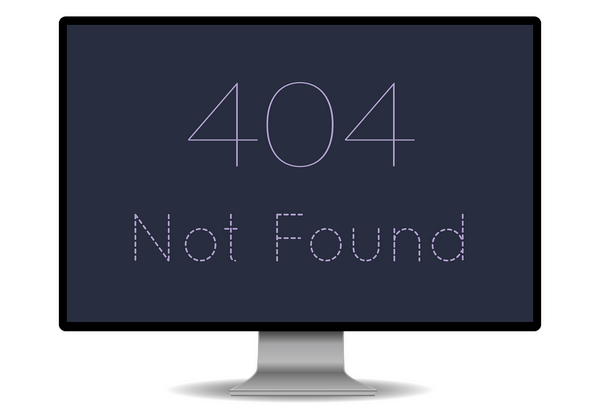
We begin with the 404 page not found error, otherwise known as one of the most frequent WordPress problems that you can see almost every day. However, the fact that it’s common doesn’t make the issue any less awkward.
If you notice the 404 notification on your webpage, it means that the page no longer exists. It mostly occurs when you change a URL without redirecting it to another link, so the solution is to use the 301 redirects. But that’s not all there is here.
The 404 error signal could also occur despite the accurate permalink structure. In such cases, you need to do some coding in the .htaccess file. This file controls website links and you can solve the problem by creating a new one to eliminate incorrect code lines. Keep in mind to use the same file name, copy/paste the default WordPress code, and replace the old .htaccess file with the new one.
2. Forgotten Password While Email Not Working
We all have dozens of different passwords and it’s hard to keep track of each one, but we definitely consider this to be a rookie website administration mistake. Of course, it doesn’t change the fact that it happens very often, so we want to show you how to overcome the obstacle. Since WordPress sometimes fails to send recovery emails, you need to follow this procedure.
Go to the Cpanel and enter phpMyAdmin in the database. You will notice numerous tables in this section, but the goal is to find the one entitled wp-users because it contains information about IDs, usernames, and passwords.
After that, you should enter the user_pass column to replace the current password. Type in the following code line: wp-set-password(‘DesiredNewPassword’, 1); and then change the value of desiredNewPassword with the new password. Once you’ve got that covered, don’t forget to save all the changes that you’ve made in the process.
3. WordPress White Screen of Death (WSOD)

A notorious WSOD is not only common but also very frightening because the majority of webmasters don’t know how to deal with it. The error is simple: your website and admin dashboard display nothing but the white background. Furthermore, you won’t receive any notifications that explain the problem.
But there is a way to deal with WSOD. As the matter of fact, there are several options here:
- Test plugins: Disable each plugin separately to see which one causes problems. If all plugins function properly, try the second solution.
- Use a default theme: Perhaps the problem lies in your WordPress theme, so you can deactivate it by changing its name directory. The default theme activates automatically and you get to learn whether the previous theme works or not.
- Increase website memory limit: Sometimes the cause of WSOD is low memory limit. You can solve it by increasing the amount of PHP memory.
4. Error Establishing a Database Connection
This WordPress issue is pretty much self-explanatory. Namely, the problem occurs when your website is not able to connect to the corresponding database. Given the fact that everything you ever published is archived in the database, this error represents a major threat to the website functioning.
Fortunately, there is an easy way to solve the problem and it’s called Automatic Database Optimizing. You just need to open the wp-config.php file and write the following line of code: define( ‘WP_ALLOW_REPAIR’, true ); to activate the tool.
Users often cannot access the corrupted database, so this tool allows everyone to find and use the script. Therefore, you should remove the code line as soon as the issue is resolved to deactivate the database repair tool and prevent possible illegal entries afterward.
5. Internal Server Error
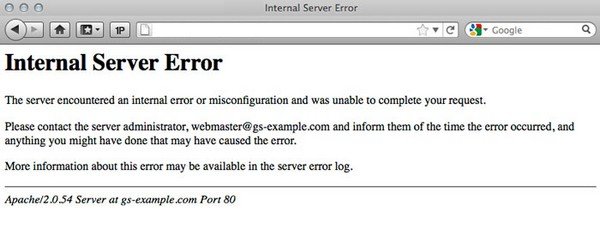
Internal server error is a common but unpleasant WordPress problem because it could mean a lot of different things, while the server itself is not likely to be the real issue. However, there are also a few common solutions to this error.
Firstly, it could be as simple as reaching the PHP memory limit, so you can just increase it to make the website functional again. The other cause is more frequent – a plugin can rewrite your .htaccess file and make it dysfunctional.
In this case, you can rename the file to make it inactive and then create a new one with the same name. After that, you need to save the changes and delete the old file if the website is running normally again.
Conclusion
Millions of webmasters use WordPress because it offers a wide variety of features that suit all sorts of websites. However, this CMS is not perfect and you can’t expect it to run flawlessly all the time. On the contrary, you will probably have to face an occasional problem, so you better prepare for it on time.
In this post, we showed you the 5 most common WordPress errors and how to fix them. Remember our tips and leave a comment if you need additional explanations – we will be here to answer you!
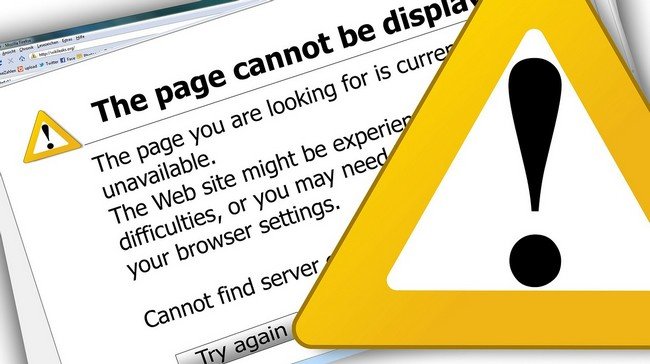

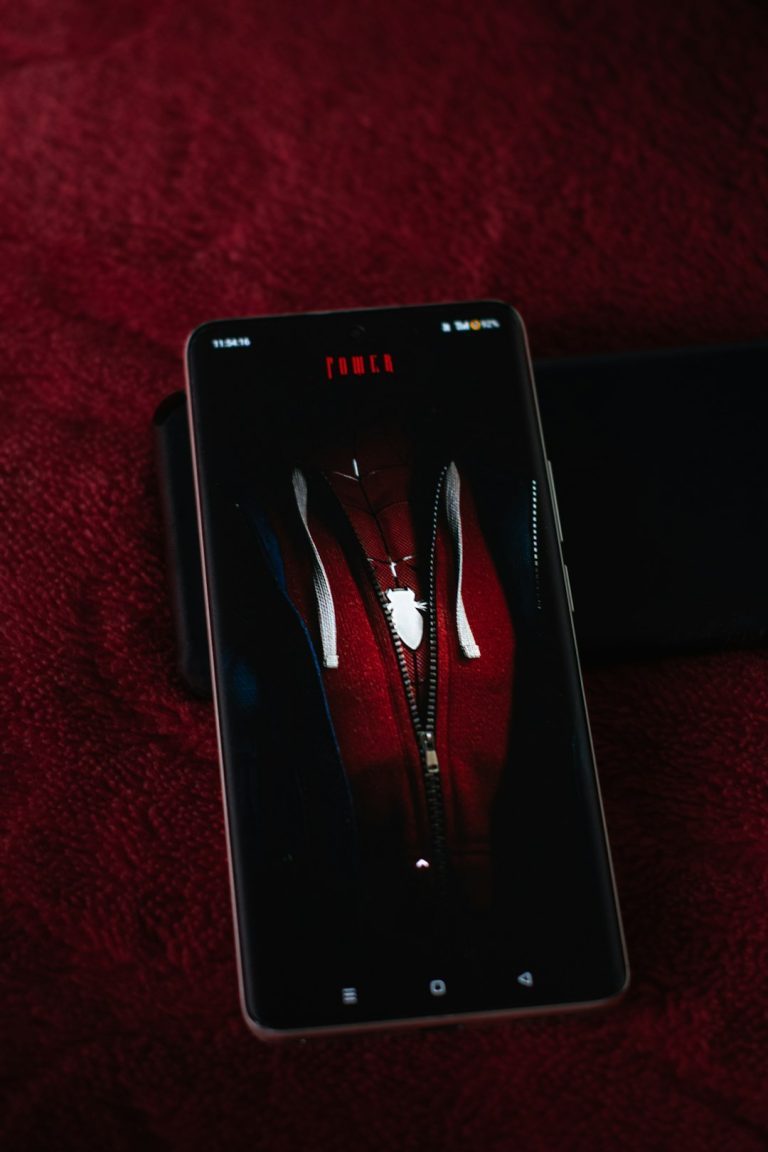


Comments are closed.