Whatever sort of online business you run — whether you’re an ecommerce entrepreneur, pro-blogger or freelancer — it’s always a good idea to have a decent DIY design tool in your toolkit.
Chances are, you’re on the verge of discovering this for yourself already. You’ve probably already had a client request an infographic to accompany the article you just sent over, or you’re trying to find the right visuals to make your landing page pop.
Unless you’ve got an unlimited budget or some very generous graphic designer friends, you’re probably going to have to figure out how to do this yourself or suffer the consequences (which can include getting paid less or having a second-rate website).
Luckily, some excellent DIY design tools are reasonably priced and easy to use.
In this post, we’ll be comparing two of the best DIY design tools on the market: Canva and Piktochart. Read on to find out which one comes out on top.
Recommended reading: 11 Tips on Finding the Right Infographic Ideas
A Brief Introduction
If you’re looking for a strong DIY design tool choice, then you can’t do much better than Piktochart and Canva, the two market-leading options.
First, meet Canva:

Canva was founded back in 2012 in Sydney, Australia; since then, it has skyrocketed to popularity and is now used by millions of people across the world.
Whether it’s professional designers, online merchants or nonprofits, this web-based graphic design tool is beloved by many for its intuitive use and drag-and-drop functionality.
Probably the most famous name in the market, Canva can be used for both web and print media design. If you want to create attractive visuals and branding for your business, then Canva is worth checking out.
Next up is Piktochart:

Like Canva, Piktochart — founded in 2012 in Malaysia— is a web-based design tool. And like Canva, Piktochart can be used to create stunning visuals to support your brand easily.
However, while Canva markets itself as a broad graphics tool for a range of uses, Piktochart mainly markets itself as a tool for making high-quality infographics without any expert knowledge. It’s easy to see the appeal, particularly for non-professional users.
Getting Started: The Interface
Let’s get started with the very first feature you meet when you use both tools: the interface.
This is where it’s difficult to pick a winner; both Piktochart and Canva have with interface designs that are very easy to use. Although this isn’t too much of a surprise, as both tools are aimed at helping everyone from total newbies to professionals create great designs, it’s a pleasant one.
Both of these DIY design tools offer dashboards that are intuitive and easy-to-use — coming with ready-made templates for the first design that you can either choose and edit or replace with your own.
Piktochart edges towards the finish line with a button that allows you to hide the selector to gain extra space for the canvas.
The Winner: Piktochart — but only just!
Choice and Collection
Piktochart has an impressive library of over 800 professionally designed infographic, presentation, and print templates. Quite simply, there’s no need ever to build anything from scratch when you have this vast variety of designs at your disposal.
However, it’s worth noting that a lot of the high-quality, intricate infographic templates are only available with the paid pricing plan. The free version of Piktochart offers much less in terms of infographic templates — a mere eight options. However, the free tool does provide 4000 free icons and images, which is not bad at all.
Canva also provides some great templates from its professional designers as well as a decent offering of user contributions — and there are thousands of them. Canva also gets major bonus points for including this in its free pricing plan as well.
As with Piktograph, Canva offers access to a rich image library. They’ve paired up with stock site Unsplash, but don’t restrict you to using these images alone — you can either pick your faves from other high-quality stock images sites like Burst or take your product photos and upload them to Canva for editing and branding.
The Winner: Canva trumps Piktograph with its vast range.
Most Extensive Features
So both options have a comprehensive collection of images and templates to choose from. But who comes out on top when it comes to the complicated stuff?
If you’re looking for extensive features, then Piktograph has you covered. This DIY design tool is renowned for its infographic options; in particular, it has video embed capabilities which means it’s perfect for interactive and visually engaging designs.
Piktochart users also love the interactive map and chart builders (in which you can pick a country and break up into regions). And as Piktograph lets you import data and survey results from tools like SurveyMonkey and Google Sheets, you can customize away for stunning data-driven visuals.
Then we come on to Canva. While this DIY design tool is excellent for making infographics, banners, and posters for your ecommerce biz, it has its limits.
Unlike Piktograph, Canva has no video embed capabilities and doesn’t offer animated features or live-data integrations. Unfortunately, this rules out using Canva for anything that’s remotely interactive or that you want to feature real-time data. Instead, you’re limited to static graphics.
The Winner: Piktochart comes out on top in this fight.
Community & Collaboration
Graphic design isn’t always a one-person job. It can involve many different people — others on your team, clients, collaborators… So how easy does each DIY design tool make collaborating with other creators?
Well, you’ll be pleased to know that Canva has many different options for sharing your work and collaborating with others. This is excellent news for all the design newbies looking for some additional help. With Canva’s free version, users can create a team with up to 10 people (with premium users allowed up to 30). You are making it easy enough to share and work on your project as a group.
Canva even has a design school community that users can join. It’s an excellent opportunity to connect with other creators and get feedback and expert options. You can either ask for comments or leave your design open to editing.
Piktograph, on the other hand, prefers to leave its community to grow organically. They’ve created a Piktograph Slack Comunity to house the community and allow users to share ideas and learn from each other.
If you want to collaborate with others on design, then you can choose Piktochart For Teams — a group dashboard in which members can work together to create and edit.
The Winner: Canva for its helpful community vibes.
Price
Canva also offers a free version of its tool. It’s a simple drag and drops editor that includes two folders to organize designs, 1GB storage for photos and assets. Access to over 8,000 templates and the ability to upload your images for editing.
On the other hand, you can upgrade to a Canva for Work pricing place for $12.95 per month (or $9.95 per month for a year’s subscription). For additional access to a whole load of features, including exclusive access to a comprehensive library 400,000 free photos, illustrations, and templates. This paid version allows you to do much more, such as set branded color palettes, upload custom fonts — export designs as animated GIFs or with transparent backgrounds.
As with Canva, Piktograph also offers a freemium version of its product. This version includes an intuitive editor and the ability to create as many visuals as you like. It also provides access 4,000 free icons and images (which is half as many as the free version of Canva offers).
An upgrade to Piktograph PRO will cost you $29 a month (or $24.17 a month if you buy it annually). This gives you access to extra features such as 1GB of image uploads, HD and PDF exports: watermark removal, and custom color schemes.
The Winner: Canva for its excellent pricing.
Conclusion: Who Is the Winner?
In the battle of the DIY design tools, both contestants have a lot going for them. Overall, Canva beats Piktograph when we totted up the scores — but only just!
One thing is for sure: both tools are at the top of the market when it comes to a design tool offerings that are easy-to-use and intuitive for both experts and beginners alike — and that can produce polished professional designs.
And since both DIY design tools offer free options — as well as free trials of their paid versions — why not experiment with both and find out which one suits your needs best?

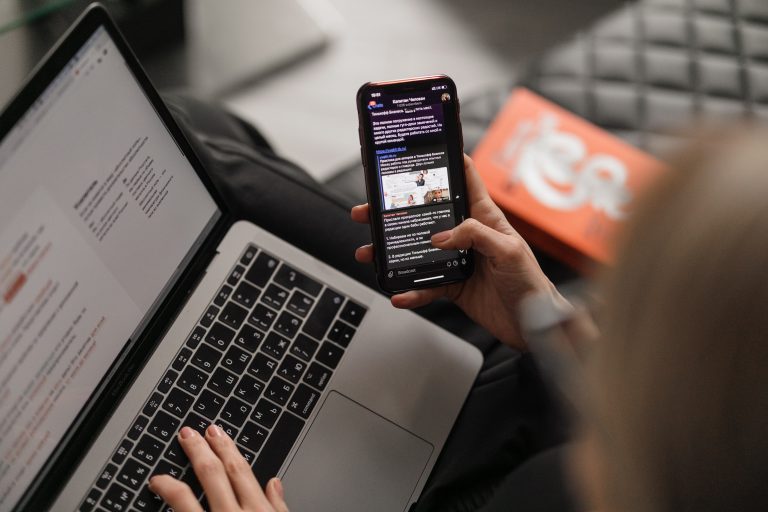

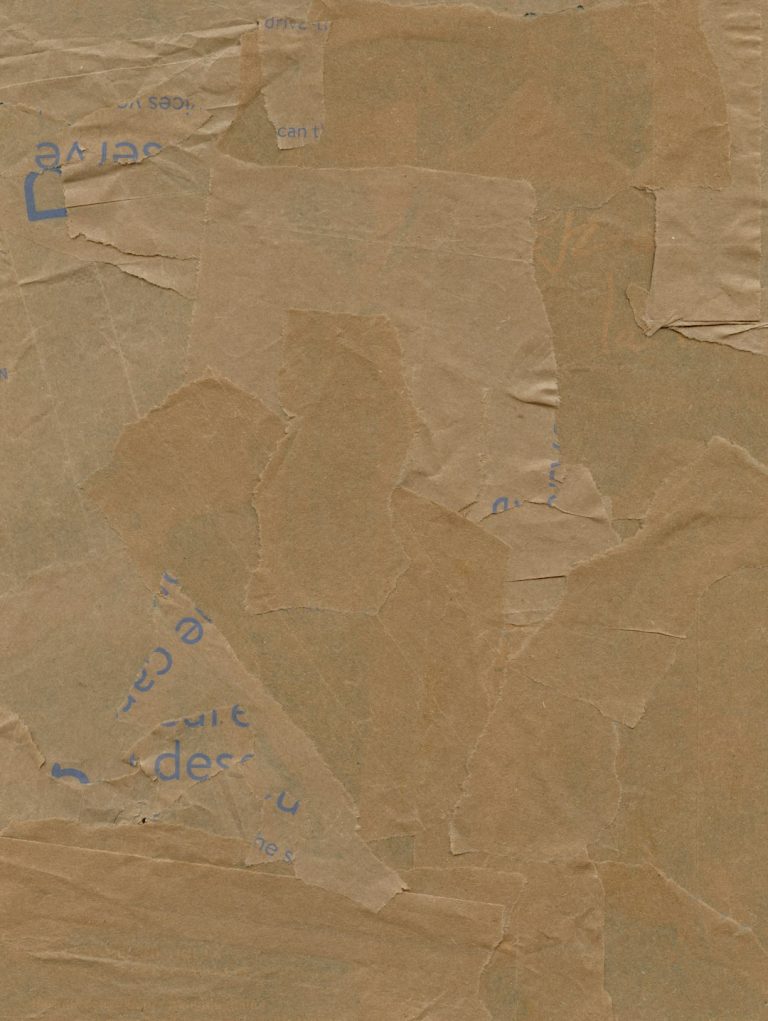
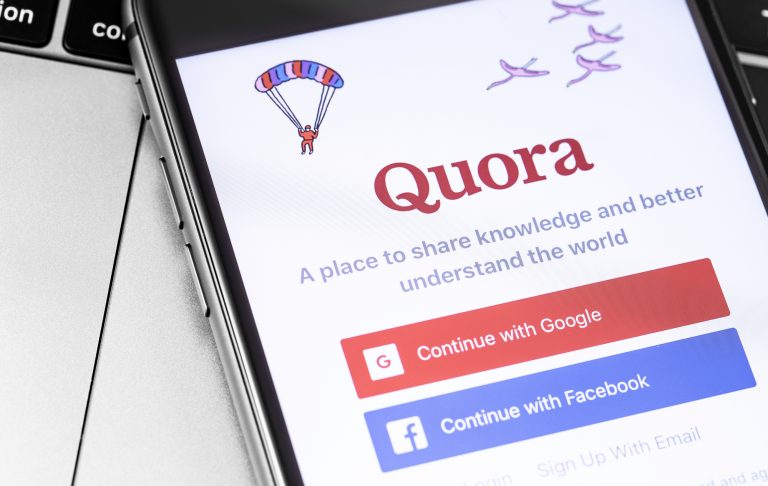
Comments are closed.