So you have composed a shiny post for your WordPress blog. You did a great job with research, added relevant links, and polished everything from the ground up. Now you are ready to share it with the Internet and reap shares, likes, comments and other fruits of the victory.
After that, you compose another amazing post, and another one, and one more. What happens to the first one? Unfortunately, it rolls its way down, and all of your best efforts go down the drain as well.
Amazing content doesn’t deserve a destiny like that. To avoid this, you have to schedule content properly and update your old posts to keep your audience tuned. If you have already tried this strategy, then you might have noticed that it is not that simple when you have to do it manually.
Today, we are going to share valuable instructions that will help you bring your posts in order automatically. Let’s discuss them.
Why Should You Schedule Your WordPress Posts?
As you may already know, there is a function that lets you publish new posts automatically. WordPress allows users to set a specific time and date for a new post to appear in your blog, so you don’t need to do it yourself every time.
However, your old ones need updates, too. They are already published, and updating them means adding some new information.
Of course, when you have a marketing blog, and some of your posts become outdated naturally (for instance, when you promote some offers and sales that last for a certain period), there is no need to refresh them.
However, this is an excellent move for those professional writers who have informational blogs. When you post articles, guides, and reviews, it is great to have the best of them bouncing on the top of the page. Maybe, some of your new subscribers didn’t see the most popular posts you have made before.
The updates for informational posts need to be done manually since this is your task to add some new points to them. However, you can publish these updates on specific dates without coming back to them in a straightforward way. We know a small secret that will help you refresh your content and improve your workflow.
How to Make Scheduling Easier?
First and foremost, you need to download and install a special plugin called Content Update Scheduler. It is an official plugin created for WordPress, so don’t worry about harmful software or anything like that.

Once you have done with downloading and installing, go to the admin area and choose Posts > All Posts. Here you can locate a post you would like to update automatically over time. Then click the Schedule Content Update.

It takes you to the editing page. There you can make changes to the initial text and save them. After all, changes are done, you need to set the date when you want to schedule your content. The changes will be applied to the text automatically strictly on that day.

That’s it!

This way, you won’t have to refresh your content every time you feel so. Instead, you can set the dates for all of your old posts, add new content to them, and set the specific dates.
Setting the Updates in a Classical WordPress Post Editor
If you don’t have time for downloading and installing a particular plugin, you can set the text updates in the traditional WordPress editor. To do so, open it and head to the line Scheduled Update on the right corner.

Again, you will see the date and time settings. Decide when you want your updates to be added and press the Save button. Behold, your post will be refreshed automatically at the exact time you have mentioned.
By the way, you can change and manage the settings for your posts. If you want to adjust them, just go to Posts > All Posts section. There you will see all of the texts you have prepared for updating.

In this section, you can pick any of those posts and change them the way you want. The plugin uses a copy of your initial text. Therefore, the one that has already been published will stay untouched. All the changes will be applied to the post on the date you have mentioned only.
If you want to update the post right now instead of refreshing it on the date you have set earlier, press the Publish Now button.
Wrapping Up
Managing your schedule for content publishing and refreshing is a good practice, especially for active bloggers, who have to work on their resources all the time.
Now, when you know how to apply updates to your old posts automatically, you don’t have to waste your time refreshing every post one by one. Hopefully, these instructions will make your blogging even more efficient and enjoyable!

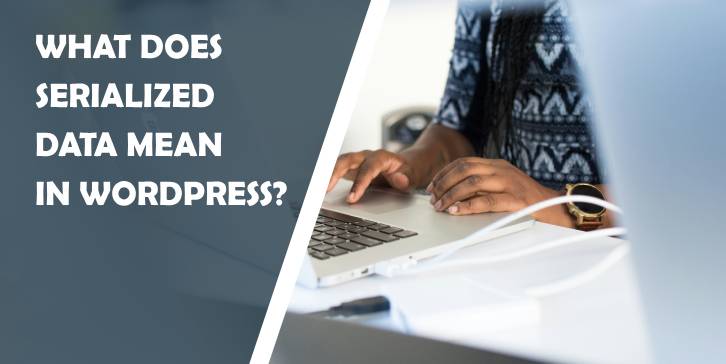
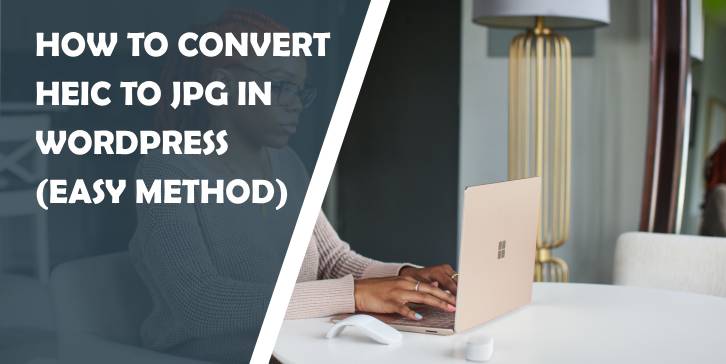
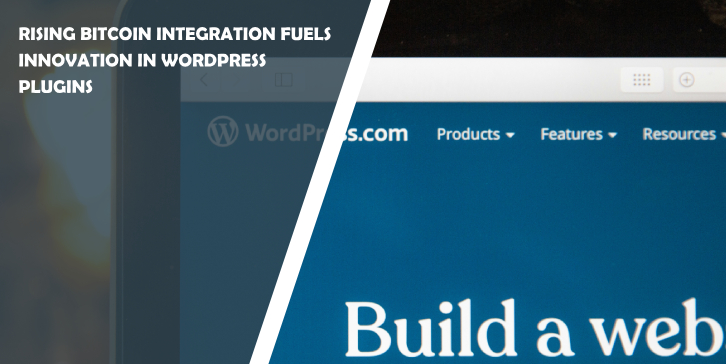
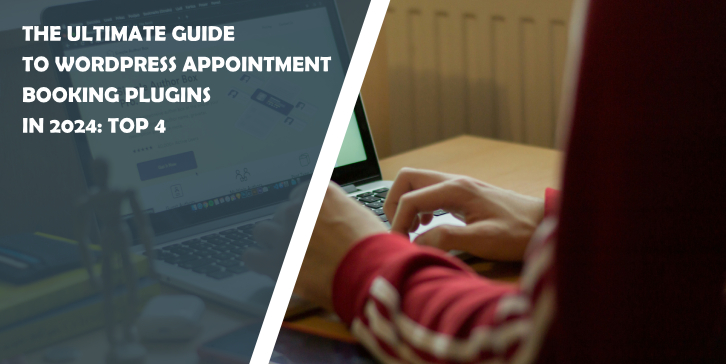
Comments are closed.