Generally, when you find a better hosting or went through a couple of bad experiences with the current hosting, then you might want to change your Web host in order to run the website fluently.
Transferring a website takes a couple of tasks to be done carefully. But it’s easy if you are used to it and on the other hand, it can be panic if you do not know how to do it manually.
Assuming you are at that particular moment when you need to migrate your online business. It can be by means of domain or hosting. While being in that pole position to migrate a website, these are the usual reasons which might trigger in your case too:
- Somewhere in the middle of the progress, you may realize that the current domain is not the exact right domain for your website.
- You could be facing some issues with your branding.
- You might want to use a more professional extension (.com).
- Some social media sites might block your domain to share contents.
- Your domain might end up getting some SEO heat as well to prevent further progress.
- Or you could just want to give yourself a fresh start.
In such situations, most people find it difficult to migrate their website under a new domain name. Of course, it is a little bit of a complicated task to migrate a site to a new domain + handling the substantial SEO Impact on the site. Moreover, you need to be really careful because a little mistake in migration may wipe out all the hard work you have done for your website.
Most of the webmasters or businesses use WordPress nowadays. It’s an efficient CMS, easy to use, and powerful as well. So in this article, I will go through step by step tutorial “how you can migrate your domain easily without harming the SEO by much.”
The primary aim in this article is that we neither want to lose our search engine rankings + traffic while performing a migration & any of our website’s files.
Before You Get Started Migrate Your Domain
Before proceeding to the tutorial part. Let me inform you of a few things that you should expect and follow during this migration process.
- Do not change your site URL structure “permalink” so frequently. Changing your site URL structure will have a harmful impact on your SEO. Since once you change the address, people will no longer find the page from a search engine or any backlink. It will ultimately return a 404 error.

- You can expect a sudden drop in your current traffic for the first few days or maybe a week after the migration. The reason is that all your new posts and pages will be crawled under a different domain name, which will initially have low domain authority, of course.
- Make sure you do not delete the previous domain and keep the full website live on that domain too. (prefer to use a separate hosting for the new domain).
- Verify all versions of the new domain in Google Search Console (GSC) to track the status of the new domain and the essential messages from Google.
These are some of the essential points that you should take care of while migrating your domain name.
Now I am assuming that you have already bought a new domain name and assigned it with hosting nameserver. Make sure to choose good hosting that is fast and reliable. Make sure it provides excellent technical support and bandwidth is another crucial aspect to keep your eye on.
The locations of the server do matter because it makes a significant impact on the location-based user experience. You should know from which server your website is hosted to optimize the site for locals. Having more than one server location gives you a great boost to serve the site all over the globe while producing similar performance.
From here, you will start the process of migration so keep tracking your progress step by step. Every step is essential for successful migration and maintains your SEO quality.
Start the Process of Migration
1. Backup Your Website’s Content
Backing up your site contents before migration is a very crucial point. It will save you while migrating the website into a new domain. In case anything goes wrong, you can immediately fix it by replacing it with the backup files.
There are various ways to backup your site. You can use the hosting default “quick site backup” option, or you can use a WordPress plugin like “All-in-One WP Migration” or “UpdraftPlus WordPress Backup Plugin,” etc.
While using a third-party backup plugin, then you need to look after the settings because a backup under false settings can take you into big trouble. It will eventually help to mitigate the tough situation of website breakdown too.
I personally prefer to back up the “public_html” folder directly from the host and the database of the website. You can literally apply any method whichever option feels more comfortable to you. All it matters to have a backup of the site to prevent any data loss during the domain migration process.
For example, while backing up your site with a web hosting default backup tool. You should see the options like in the image below

* * Depending on the hosting, these options may appear differently however the work function is the same.
2. Upload the Backup Contents Into Your New Hosting
Once you have completed the downloading part of the backup file, now you can go ahead and install WordPress in the new hosting. After installing WordPress, open the file manager inside your hosting where the files related to WordPress can be located. You can use the default file manager or any FTP client.
Now you have to find the “wp-content” folder from the backed up file, go ahead and extract it, followed by making a separate ZIP file.
The next step will be uploading that zip file into your new site. While uploading, you will see a confirmation popup to replace the existing contents. Make sure you have clicked on “replace,” and this will finish site content uploading into the new site in a couple of minutes.
In the next step, you will need to upload and assign your previous database into the new website only by following the “import” technique. Read this guide to know how to do it.
Once your database is updated, you can access your WordPress dashboard on the new domain also will be able to see and once you perform the later part of this tutorial.
Note: Uploading your archive files on the new hosting is an essential step after setting up your new site. While migrating the file you need to keep hold of the files on the old site as well. This step may be a revert plan if anything goes wrong with the new one. You will have original content as back up on the previous hosting so that you can tackle some tough situations like the loss of files or data.
3. Update Your Site’s New Address
After the installation process and database, file update it’s time to update your website URL. Before updating your URL, you will need to make sure that the nameservers of the hosting are pointed to the new domain name.
If you are transferring your website files to the new host with the help of migration plugin like All-in-One WP Migration, you must change the URL address after the migration. The reason behind this is just because you are assigning the same database into the new domain. The new website will still point to the old address.
To change the URL first, go to your WordPress Settings and then go to General.
Replace your previous URL with the new URL in both the “WordPress address” and “Site Address.”

After changing the URLs in general settings, click on “save,” and this will ensure your old site now can be accessed on the new domain.
Depending on the nameserver pinging response, you may expect to wait for 1/2 hours so for domain name connected with the hosting (only if you are not purchasing both from the same company). After 1 or 2 hours, your domain nameservers will propagate worldwide and people from all over the world can visit your site.
4. Update the Links in the Website
Until now, you have updated the domain name in your new WordPress site and assigned the previous contents into the new domain. But there are more links in a website which start with the domain name but never have any direct relation with the primary address.
The reason is those are links either generated by users or by the published pages that just follow the domain name part along with unique some new URL. So the next step is to update all kinds of internal links your site has that are actually pointing to the previous domain name.
Mentioning about internal links. You need to update all kinds of links including CSS, Javascript, and the links of your content. It is a difficult task to update all short links manually. So you can take the help of a reliable WordPress plugin or WordPress command line.
One such plugin that you can use is Better Search and Replace. You can find this plugin for free the WordPress repository.
- Install the Better Search and Replace plugin.
- Go to Tools > better search and replace settings
- Type your old site URL address in the “search for” box.
- Type your new site URL in the “Replace with” box.

- Select all kinds of available tables.
- Check Replace GUIDs.
- Check Run as a dry run.
- Run search/replace.
Since it sounds tedious to point all the links manually in the new domain name. What this plugin simply does is scan for the specific keywords (your domain name) and then replace that domain name with the current name keyword.
This is a simple and effective step to update the primary part of the URL while making sure that the rest of the links remain unaffected. You can make changes to tables in the database as well as the links of the image URL.
5. Applying 301 Redirects to the Links
After updating the internal links on the website, the next step you are recommended to follow is an essential step in the process migrate the domain name of your WordPress website. Implementing a 301 redirect mechanism means directing the website traffic one address to another permanently (directing visitors from your previous domain name to your new domain name)
Note: This is the reason why you should not delete the old website while setting up the new website. It’s a part of holding your SEO properties of the previous website and gradually traversing them to the new site.
If you skip this step. You will ultimately lose all the backlinks pointing to your website and end up providing a chance to impact the SEO of your website negatively.
Furthermore, if visitors come from another website or any search engine, they will be redirected to a 404 error page. That link which leads the visitors to the 404 pages will be converted to a broken link. Remember that the link was previously working fine and you had it as a backlink.
You need to know that Google takes 404 Errors very seriously. If they encounter too many 404 errors – Google will penalize your site rankings. So from both expect of ranking and backlink, you should redirect your previous links to the new domain.
You can find multiple ways to redirect your website links, Either you can use a plugin such as Simple 301 Redirects to do the job for you or do it manually, but remember that doing this manually is very painful. One way to assign 301 redirect links by adding them at the server level via htaccess.
Another effective and easy way to add 301 redirect links is with the help of Cloudflare. If you have never done this before following the steps in the image below.

Make sure you have created a “Page Rule” where each URL that matches “yourolddomain.com” is 301-redirected to “yournewdomain.com” in the Cloudflare panel.
Also, remember that it will only work if you have connected your site with Cloudflare earlier. If not, you can do this in a couple of minutes since it’s easy and a well-guided process.
6. Update Your Website in Google Webmasters Tools
This is a crucial step and only related to the site SEO part. I would like to say the SEO recovery part. When you have completed the redirection part. It’s time to inform Google that you are migrating the website to a new address.
You have to use the Google webmaster tool which is currently known as the Google Search Console and let them know about the new site and the previous site as well.
You will need to send a request to Google regarding the change in the address of your previous domain. Upon receiving a request from your end, Google will recognize that you have migrated to a new domain. They will ask for the redirects to help you protect your site authority and exposure.
People often get confused that you should have verified the new site to the webmaster tool (search console) earlier. In order to let Google know that you are migrating from the old domain to a new domain. If you have not verified yet, make sure you do it.
First of all, you will need to verify your new website as a property. Once your site is verified go to change of address tool and select your previous website.
Once you have selected, in the next step. You will need to pick your new site from the drop-down menu and then scan whether all the 301 redirects are working correctly or not.
After that, the tool will confirm both the sites as verified and allow you to submit your new domain as a replacement to the previous domain.

While doing so, if you have used Google Analytics for tracking your previous site traffic. Then you should also create a new property in the analytics tool and connect the new domain with analytics. You can also add an annotation to Google analytics which will help you to mitigate the troubleshoot issues.
7. Do Not Forget to Submit the Sitemap
After submitting your domain change of address request. You are recommended to submit your new domain’s sitemap to the webmaster tool. It’s important because you have to set up a new website, and to index the pages of this site Google requires the sitemap. Once the domain is verified in the webmaster tool, you can easily submit your sitemap.
Submission of sitemap will also benefit you in terms of additional SEO bonus. You should keep updating the sitemap of your site as well to maintain the site’s frequency and standard. The sitemap will simply support your website to get crawled quicker by the crawler bots of different search engines.
After the change of your domain name, it’s time to pay attention to minor details. Update the primary information present in all the plugins associated with your site. And, make sure to track the number of pages with 404 errors and fix them as soon as possible.
Basically, it gives the direction to search engines and enhances your site’s SEO on SERP. Make sure you have optimized the images and designing part of the website before submitting the site to any search engine. It’s not mandatory. But it’s good practice to submit your site or a page to search engine once the design, SEO optimization, and other small details have been double-checked.
As soon as you have submitted the recently added pages successfully. The fetching information will be sent to Google Database to place them in the content queue and allow the users to access the pages from the search engine.
8. Let the Users Know About the Migration
After you migrate your domain. You need to ensure that your users are updated about the change of the new domain. As it makes a significant impact on traffic if the users are not redirected to the new domain.
The simplest way to let users know about change is email marketing and social shares. You can share the post on social media and also update them by sending the email. Another great way to inform your readers is by placing a pop-up notification on the previous blog. Notifying you are migrating to a new domain. You can take advantage of the previous domain in such a way.
Wrapping Up
The above steps fulfill three significant aspects discussed above – Search Equity, Ranking, and Traffic. However, you might observe a slight fluctuation in traffic. But you can update your users about the change in site address by redirecting them from old domain to new domain or by sharing it on social media.
By following the above-mentioned steps, you can effortlessly migrate the domain name of your website without hurting site SEO. Although we would recommend not changing the domain name unless it’s utterly essential.
Furthermore, another option is something called ranking and renting, which means you rank and boost your websites to the top of Google search engine results and then rent out these properties to, for example, local business owners.
I hope this guide will help you migrate your domain in a step by step process to avoid the hurdles in migrating to a new domain. Make sure you don’t miss any of these steps, which may later bring some sort of difficult situation.


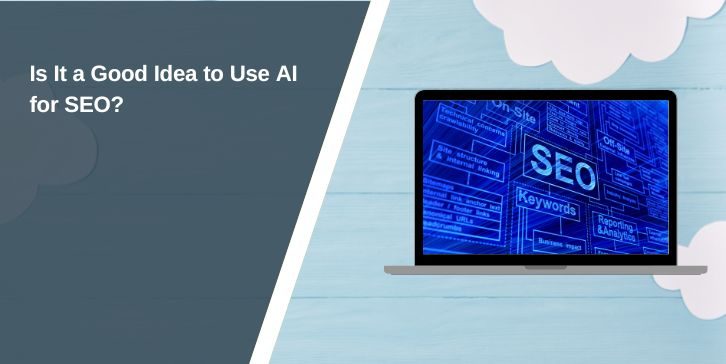

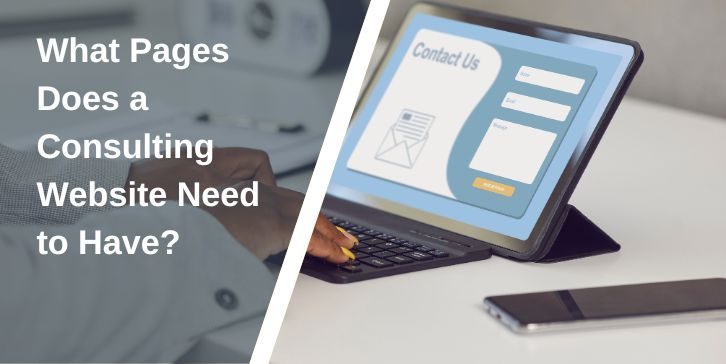
Comments are closed.